We will model the top part ( Cream part of Ice-cream). We will be making Swirls on it. This will be done by manipulating faces and using proportional Editiing.
Basic Mesh
We will start with a simple cylinder with 12 vertices, we are going to have even number of vertices, because we will extrude them in such a way.
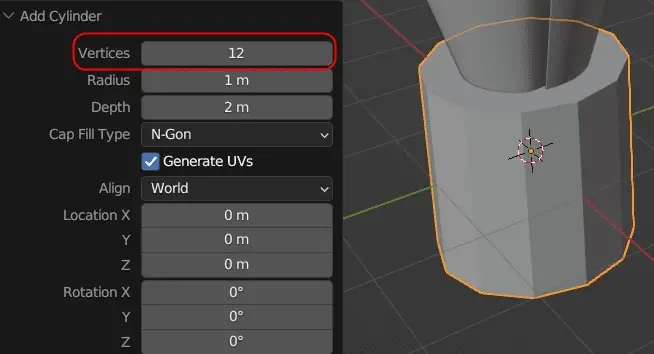
Put the cylinder on top of the cone, and make the basic shape of the ice cream.

Adding Subdivision Surface
To make the modeling easier for us, we can add Subdivision Surface at the beginning. For our convenience, we will disable, show in Edit mode feature on Subdivision Surface; this will not show the Subdivision Surface in the Edit mode.
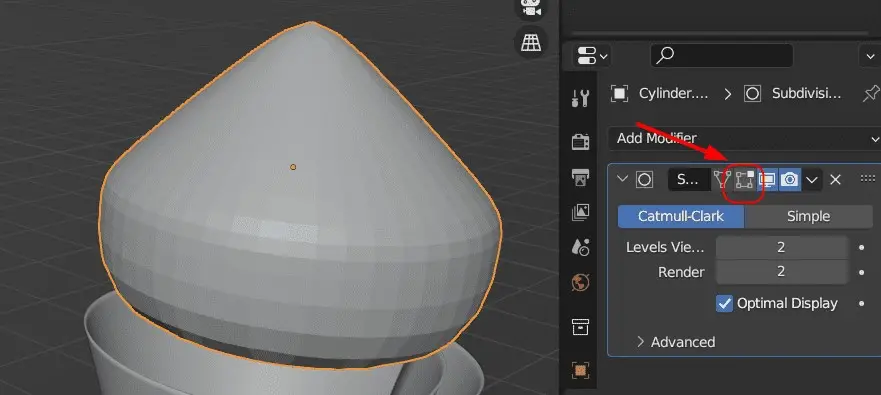
We will now enhance our cone, by extruding some of the top faces, and rotate them to make SWIRLS on top of ice cream.
Checker Deselect for Selection
First, in Edit mode, select all the faces, on top of the ice-cream cylinder, and then select Select > Checker Deselect.
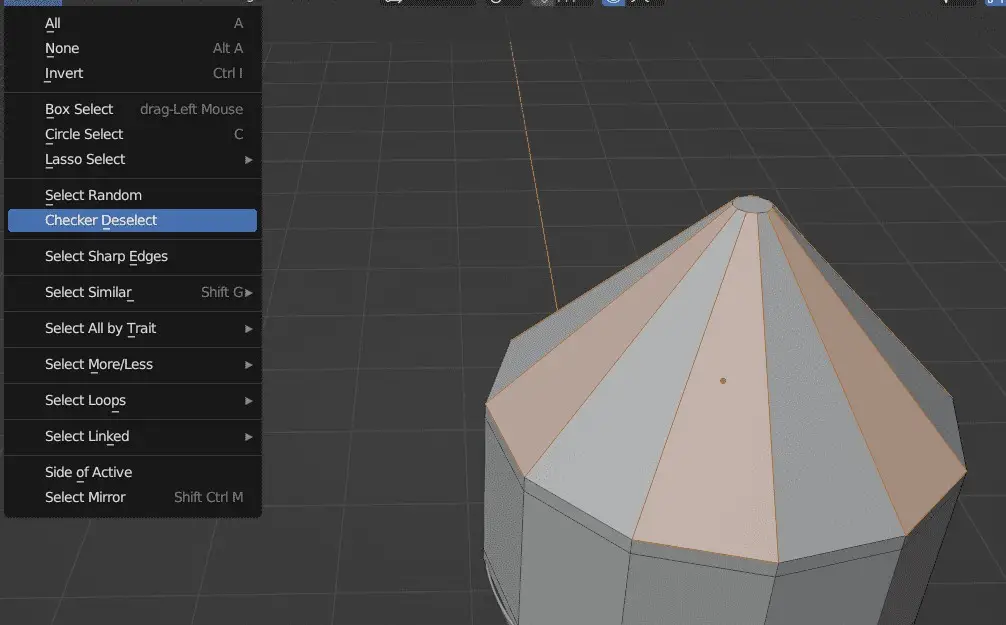
This will unselect consecutive faces.
Extrude them along the Z axis.
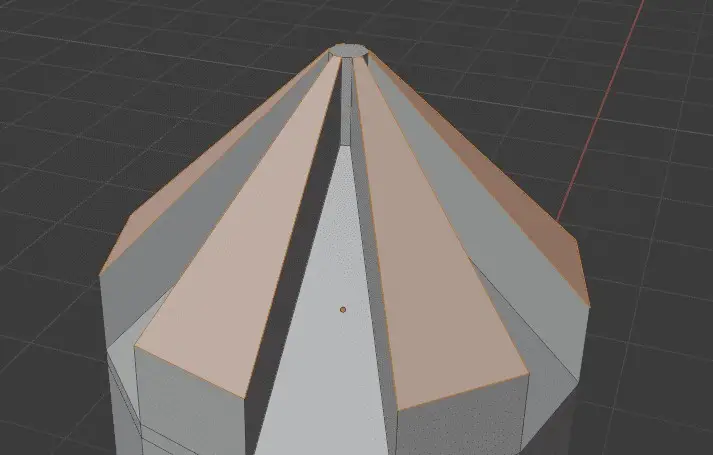
Modeling Swirls of Ice Cream
We want our Swirls(curves of Ice-cream) to be sharp, to do that we need to make a change in Edit mode from the top bar:
- We need to change the Transform Pivot from Median Point to Individual Origins. By doing this, now when the faces are scaled, they will be scaled Individually, rather than at the center of all points.
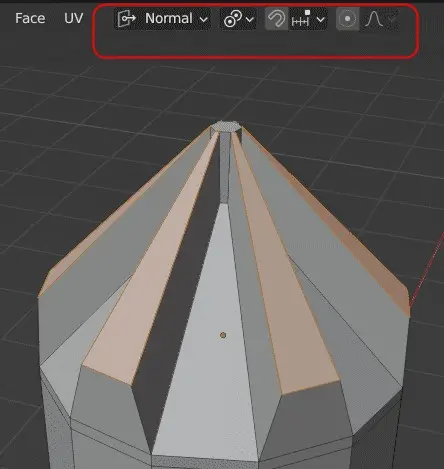
Scaling and Translating the faces
After, that Press E key to Extrude, and then press S key to Scale the faces individually.
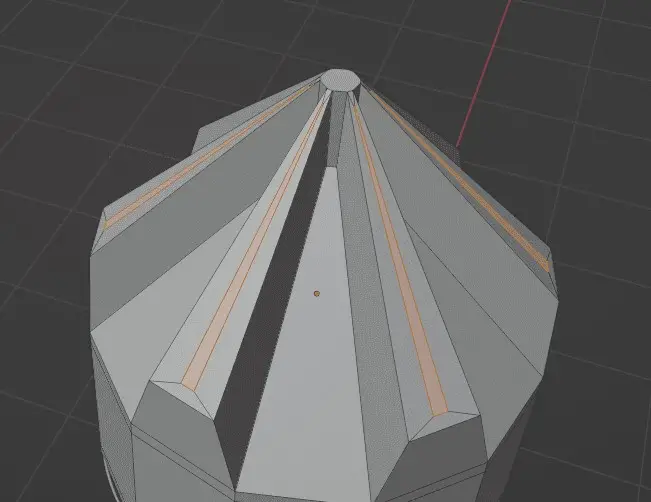
Translate the selected vertices upwards along the Z axis.
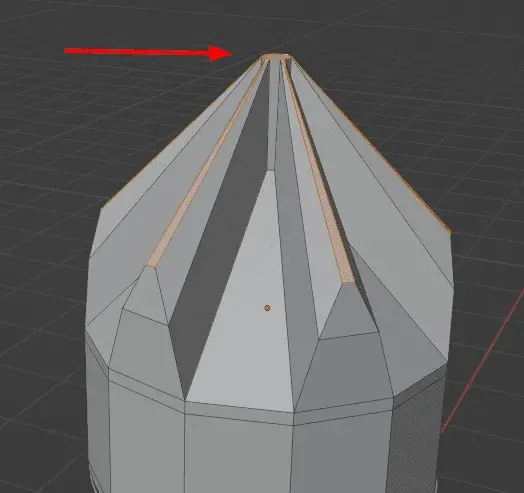
Adding Loop Cuts for Swirls
We need to make Swirls, they are to be rotated. For this, we will add Loop Cuts, by pressing Ctrl+R and hovering the mouse cursor over the cylinder and Scrolling the mouse Wheel to increase or decrease the Number of Loop Cuts.

Proportional Editing for shaping the Ice Cream Swirl
Proportional Editing is best to use for rotating these numbers of Edges. Select the outward most faces on the Swirls and below them.
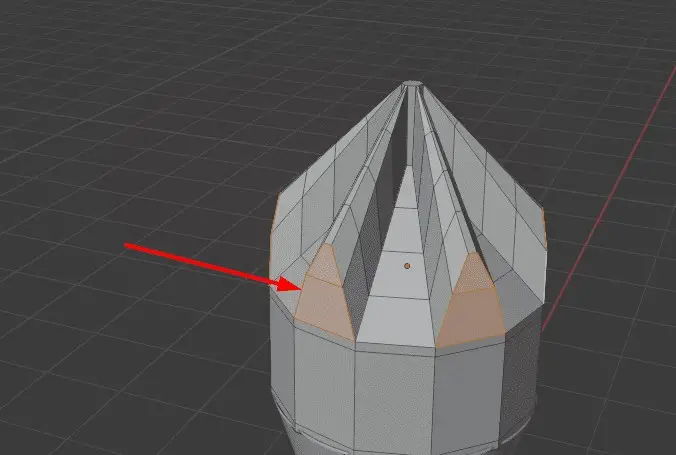
Press O key to enable Proportional Editing. Rotate the vertices along the Z axis.
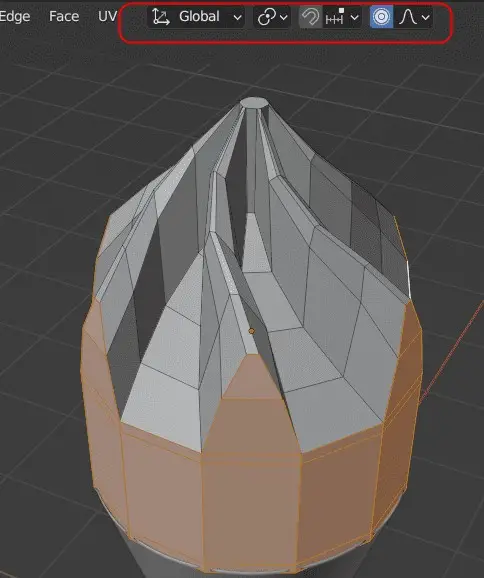
Flow of Ice-Cream Topology
We can see, how our ice cream is modeled.
- Shape of the Swirl is not kept in only one direction, rather it is rotated in two different directions, this can be done by changing the area the Proportional Editing affects.
- Pulling the Outward edges downwards.
- Changing the Scale of Swirls and the Ice-cream mesh.
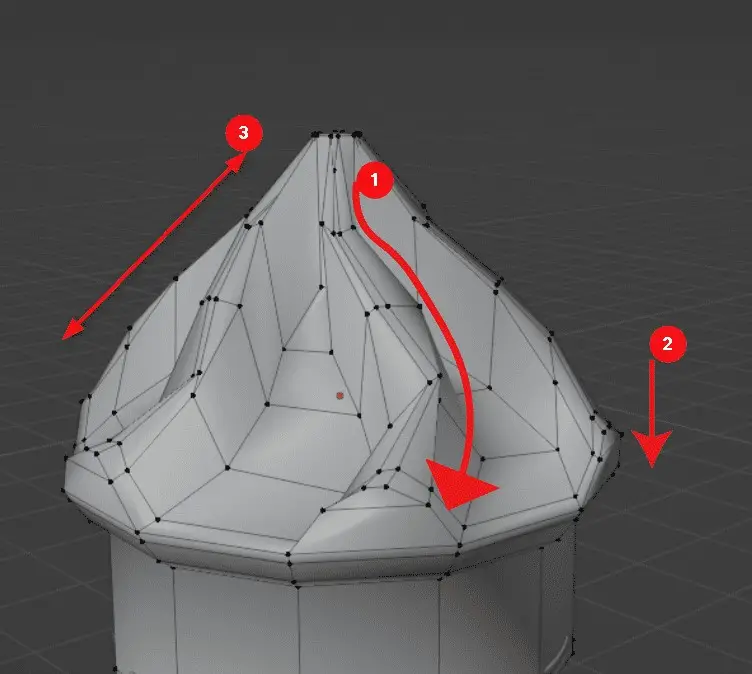
Note that proportional Editing is very important in modeling this type of Ice-cream.
In the Object mode, you can see that, we get the shape of ice-cream.
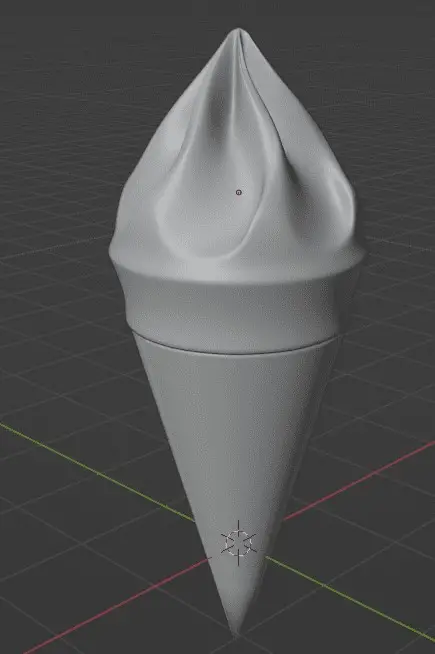
Summary of Modeling the Ice-cream. Detailed tutorials are as follows.

