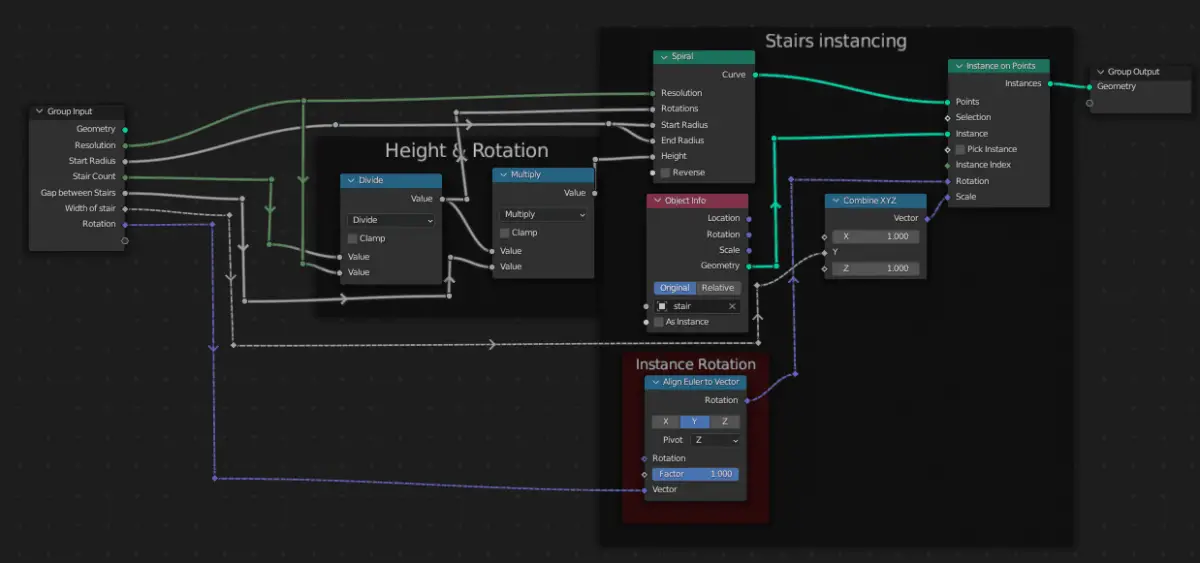In this tutorial, we will learn how to scale the width of the stair objects. Additionally, the width will be added in the Group Input as a parameter which can be changed. A transform node is used to change the width of the stair. Blender version 3.0 is used.
This is the fourth tutorial of the Procedural Spiral Staircase tutorial series. In the previous tutorial of the Procedural Spiral Staircase, Stair count for the stair was added, which is not included in the Spiral Curve node.
The Width of the stair can also be added as a parameter by changing the scale of the instances on the Y axis.
Add Combine XYZ
Comebine XYZ is used for Vectors, it is used when it is necassry to change each axis individually.
Add a Combine XYZ node by clicking Add > Vector > Combine XYZ and connect it to Scale of the Instance on Points node.
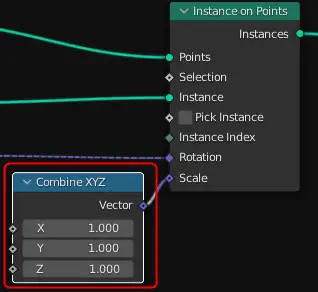
Connect to Group Input
In the Geometry Nodes window, press N, and add a new Parameter and name it “Width of the Stair” and Connect it to Y Input of the Combine XYZ which is connected to the Scale of Instance on Points node.
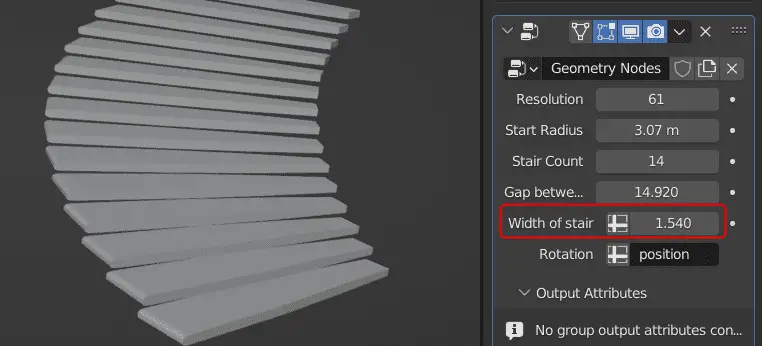
The width of the stair can now be changed.
The Geometry Nodes setup looks like this.
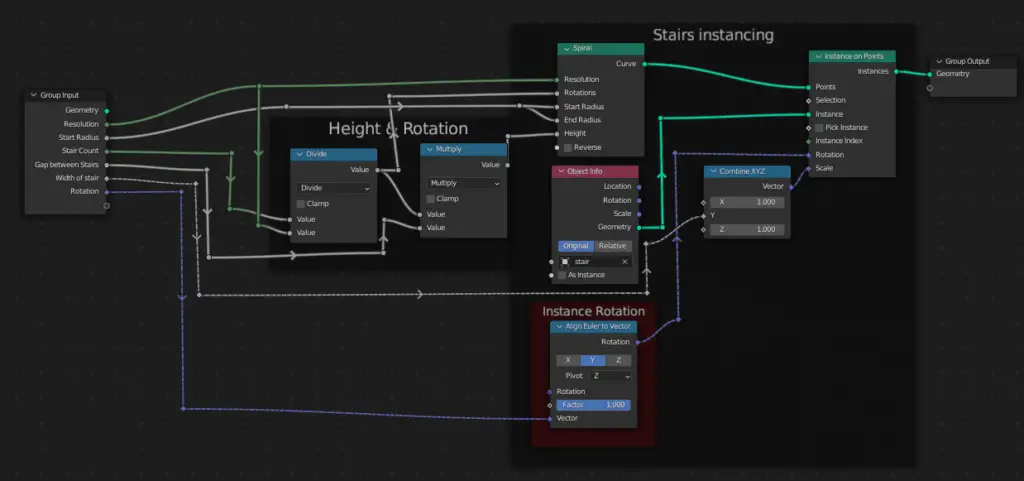
In the next tutorial, Baluster will be added for the staircase: Adding Baluster or staircase support.
All the parts of the tutorial series in order:
- Instancing the objects using Instance on Points.
- Aligning the instance objects towards the center.
- Adding Count Group Input to control the number of Control points and Instance Objects.
- Adding Width as a Group Input.
- Adding Baluster or staircase support.
- Extrude a profile curve in Geometry Nodes.
- Move the curve along its path for adjusting and increasing the length of the curve.
- Adding another set of Baluster and handrail in the Geometry Node.