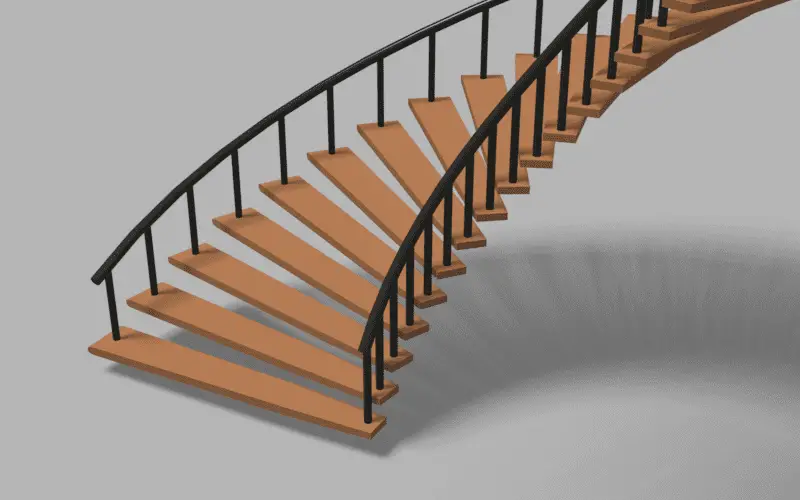In this tutorial, we will learn how can we duplicate the instance objects by duplicating the nodes and adjusting them with the Group Inputs. Blender version 3.0 is used.
This is the eighth part of the Procedural Spiral Staircase tutorial series. In the previous tutorial, we moved the handrail back and increased the length of the handrail.
This is how the Geometry Nodes setup looked like in the previous tutorial.
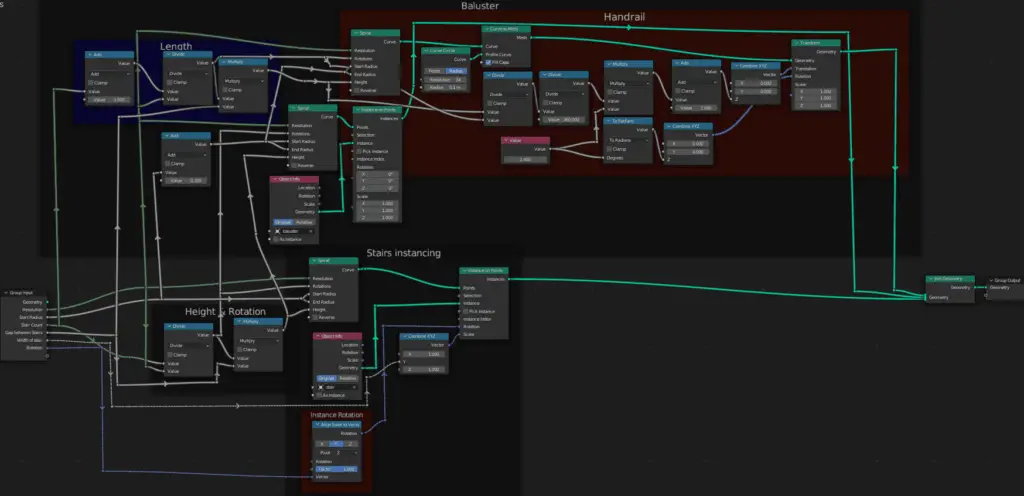
We need to add another set of handrail and support or baluster for the other side of the staircase.
First, duplicate the all the nodes of the Baluster and the handrail, do not duplicate the nodes for the staircase. Connect them to their respective Group Inputs and their outputs to the Join Geometry Nodes.
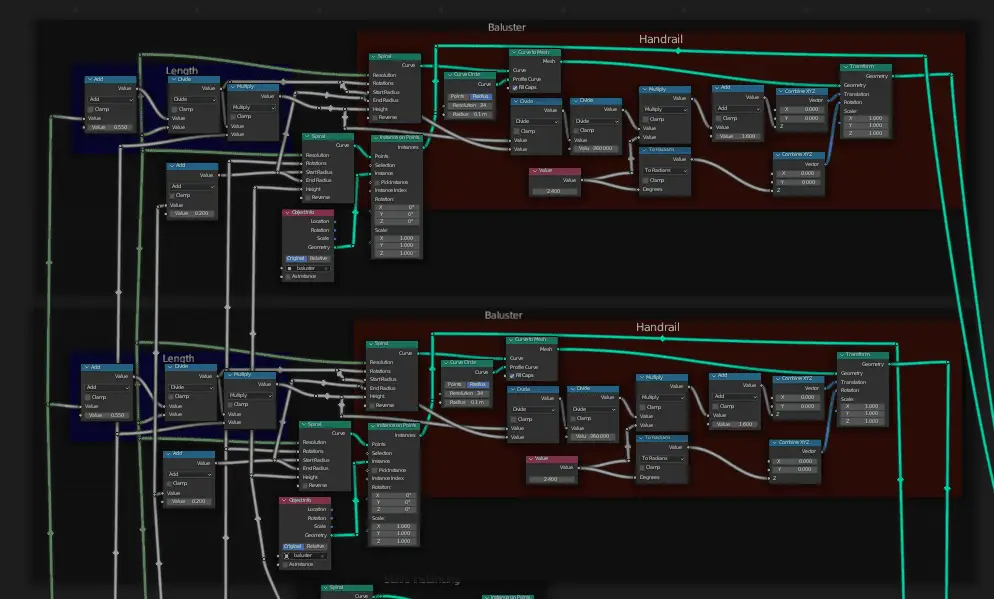
Nothing, will be changed, because the new set of baluster and the handrail is placed exactly at the same place as the old one. To change this, change the Start and End radius of the new Baluster and handrail. This can be done using an existing Math Add node that is used for the Radius of both Baluster and Handrail.
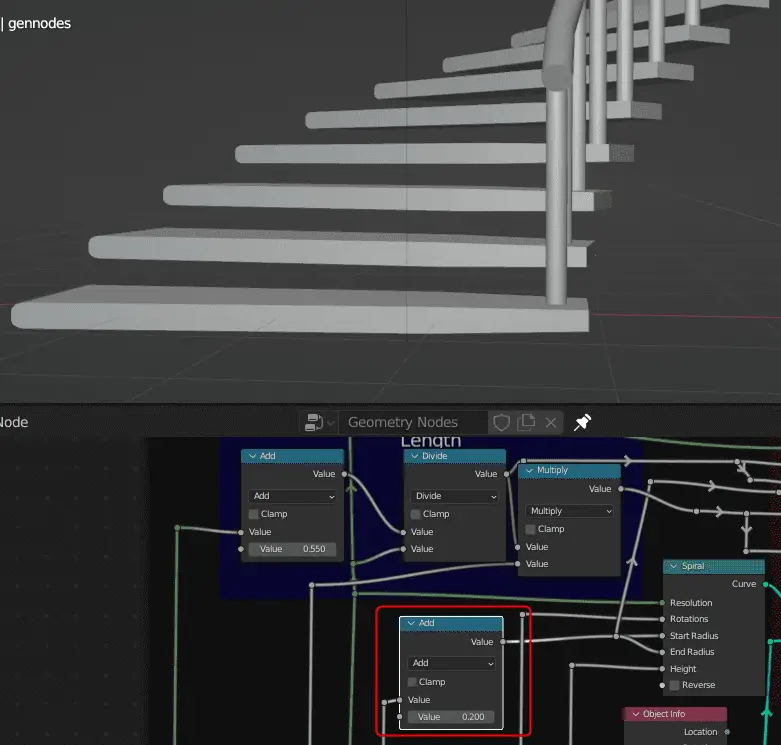
But, there is a problem, there is a parameter Width of stair, when we change the width of the stair, the new set of baluster and handrail does not move with it.
To change this, add a Math Multiply node, and connect to the already existing Math Add node. The Multiply math node, should have one value for the radius of baluster and handrail and the other value for the Width of the Stair from the Group Input. Add a Group Input node by clicking Add > Group > Group Input.
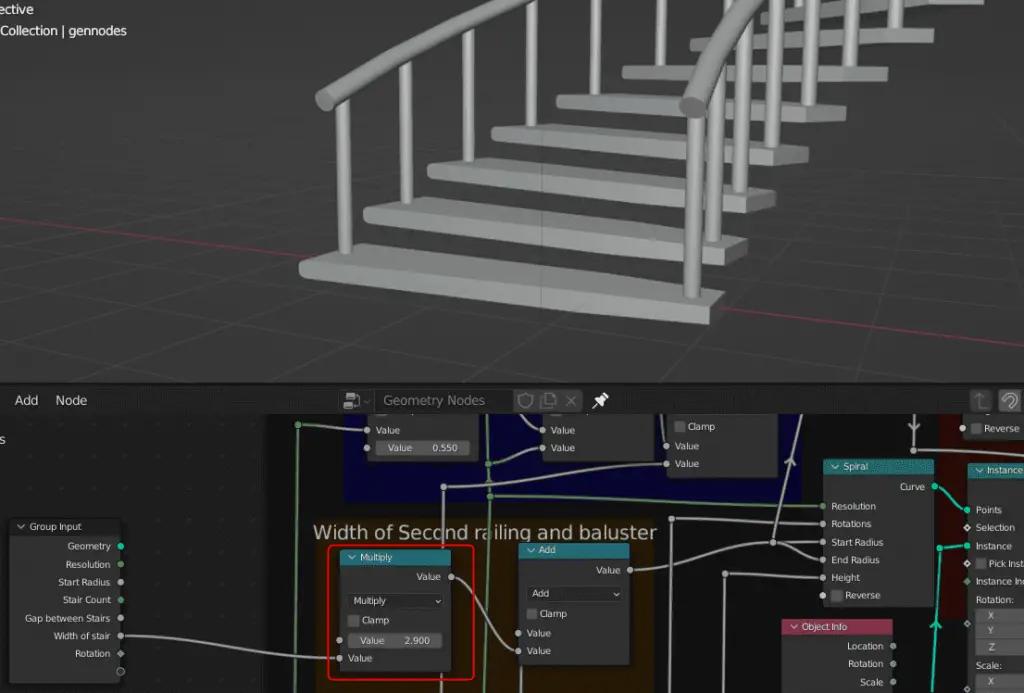
There can be multiple Group Input nodes in a Geometry Nodes window.
All the parts of the tutorial series in order:
- Instancing the objects using Instance on Points.
- Aligning the instance objects towards the center.
- Adding Count Group Input to control the number of Control points and Instance Objects.
- Adding Width as a Group Input.
- Adding Baluster or staircase support.
- Extrude a profile curve in Geometry Nodes.
- Move the curve along its path for adjusting and increasing the length of the curve.
- Adding another set of Baluster and handrail in the Geometry Node.