Using Extrude Region tool
You may use the Extrude Region tool on the left side to extrude the vertices.
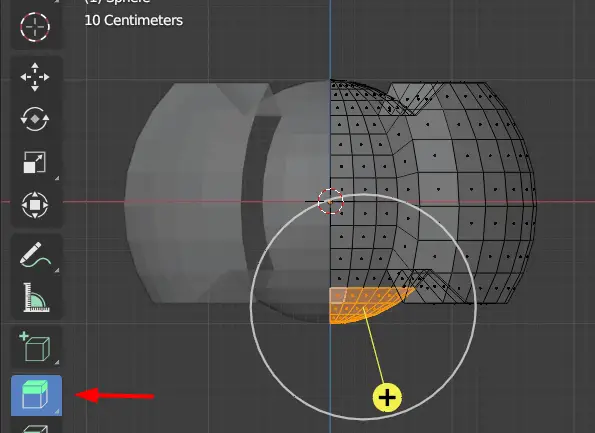
Click and drag the vertices all the downwards.
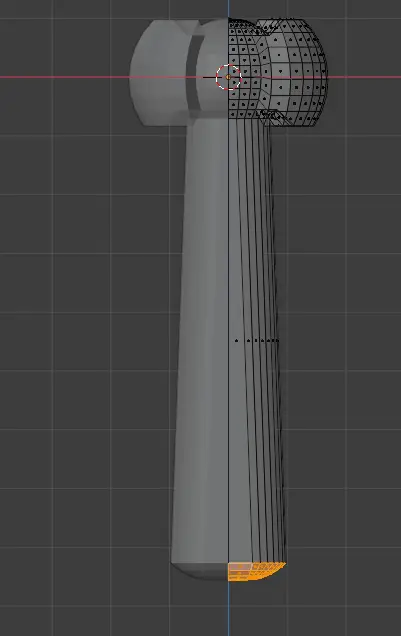
Making any selected faces flat
We notice that, the bottom vertices are not flat.
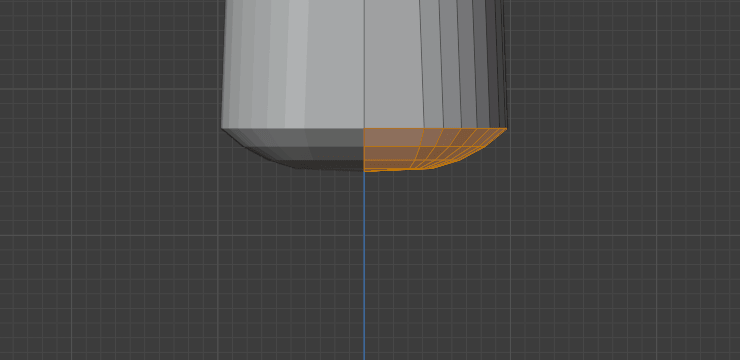
We can make them flat changing scale to 0 along Z axis ( the axis parallel to normal).
Select the desired vertices, press S+Z+0.
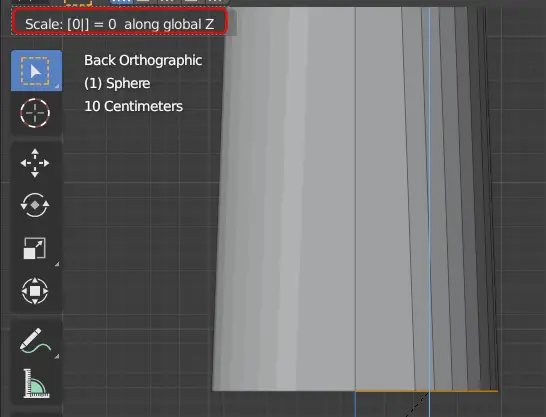
We pressed S key for scaling of object, Z defines along what key the scaling should be done, 0 is the value of scaling.
The object will look like this.
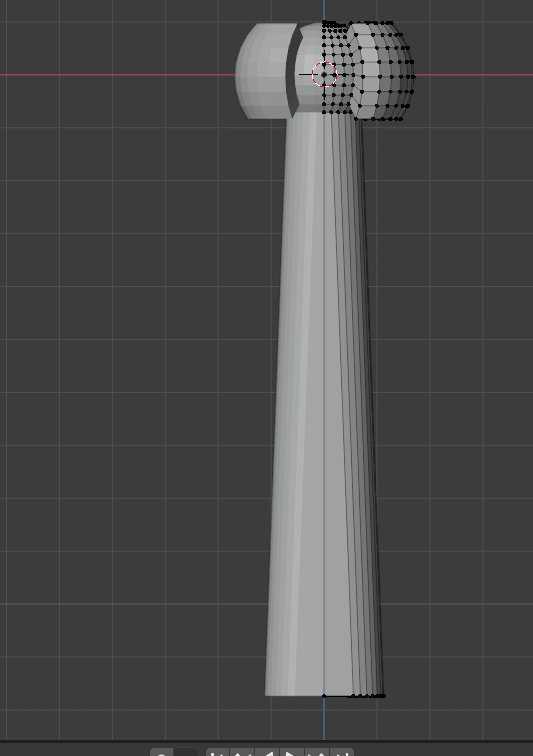
Making Rings and Cross-guard using Loop Cuts
We can add rings and cross-guard to the grip for details. The rings can be added using loop cuts and two loops will be extruded to make a ring.
Select Loop Cut tool from the left side, hover it along the mesh, you can see a yellow line. This line represents where a loop cut would be added.
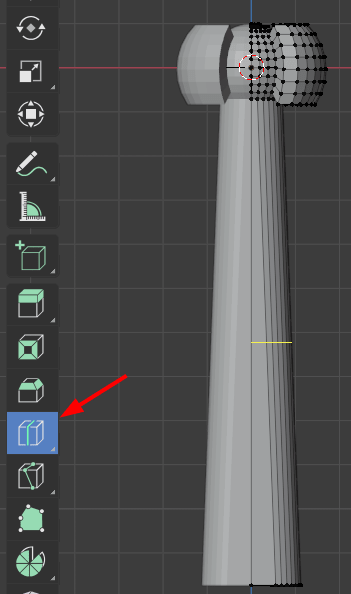
Click and drag the mouse where you want to add the loop cut.
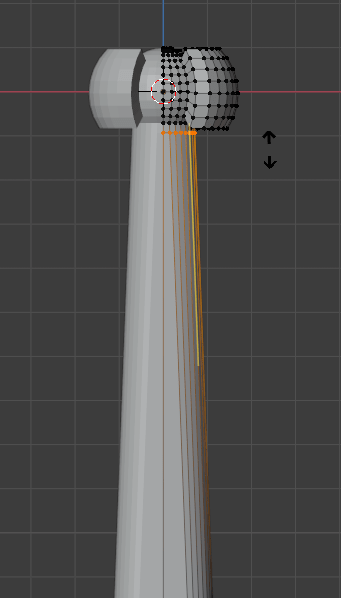
Make sure that the loop cuts are in pairs.
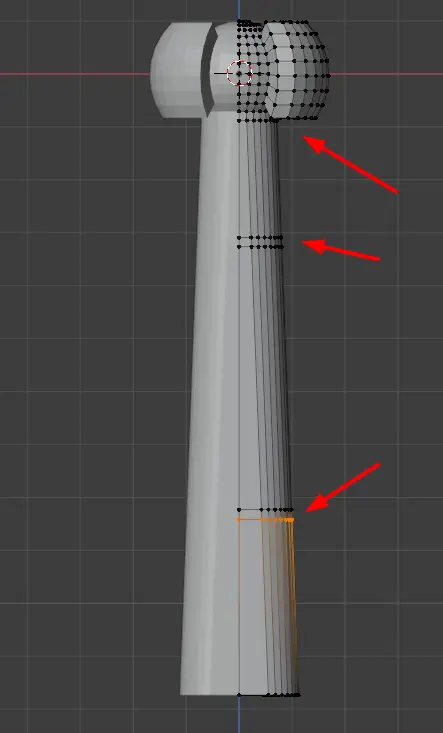
You may turn off the X-ray by pressing Alt+Z.
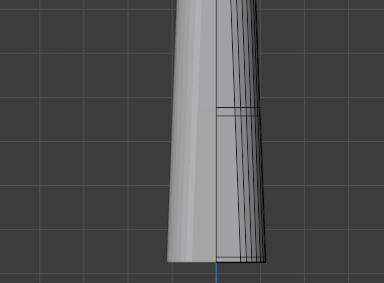
It is recommended that you should be in face selection.
First, we are going to model the cross-guard of the sword.
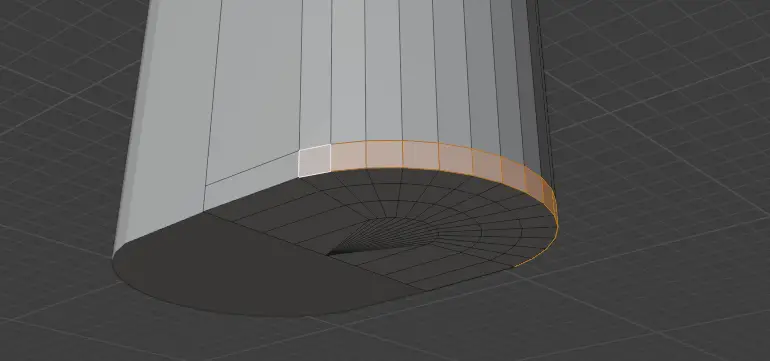
Select the vertices and press E or use Extrude Region tool to extrude.
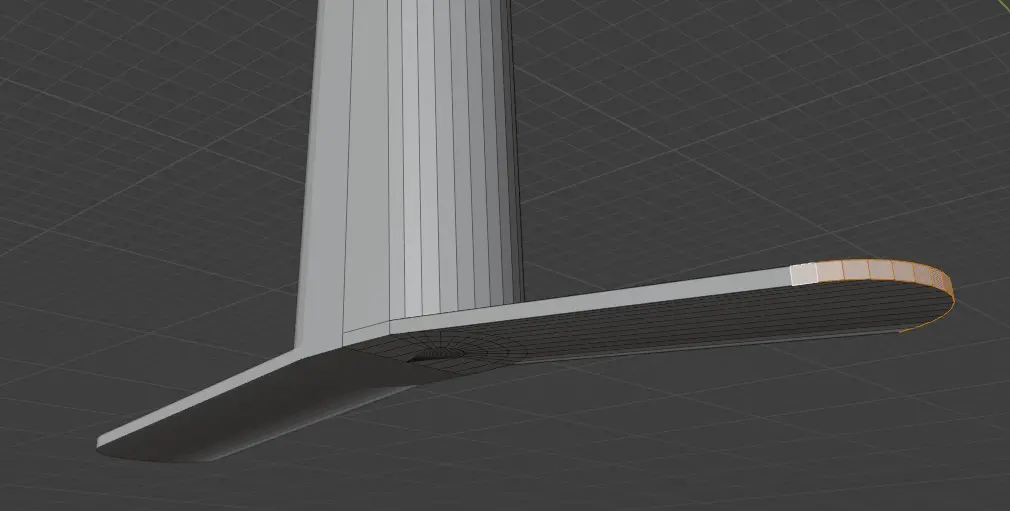
You will notice that the bottom of the cross-guard is not flat. It can be made flat by changing its scale along Z axis to 0.
Select all the bottom faces and press S+Z+0.

Now select all the faces for the rings. You may select multiple faces by holding Shift key.
You may press Alt key and click on an edge to select the whole face loop and hold Shift key for selecting multiple face loops.
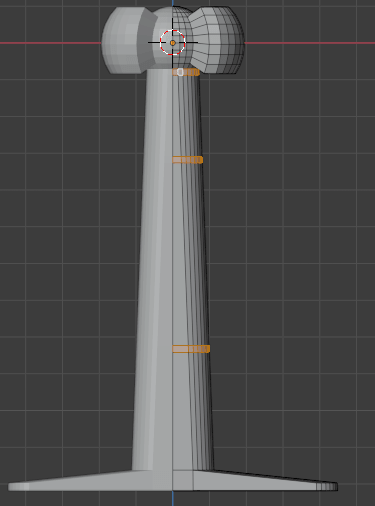
Press E to extrude them.
You may use the Scale tool from left side to adjust the scaling of the rings.
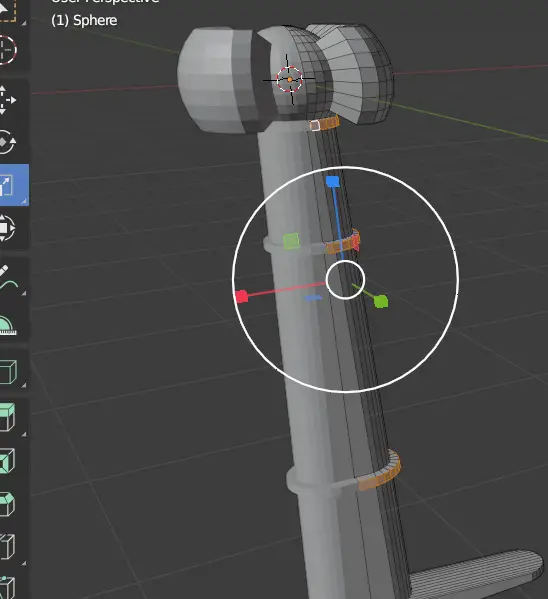
Press Tab key to go to Object Mode.

