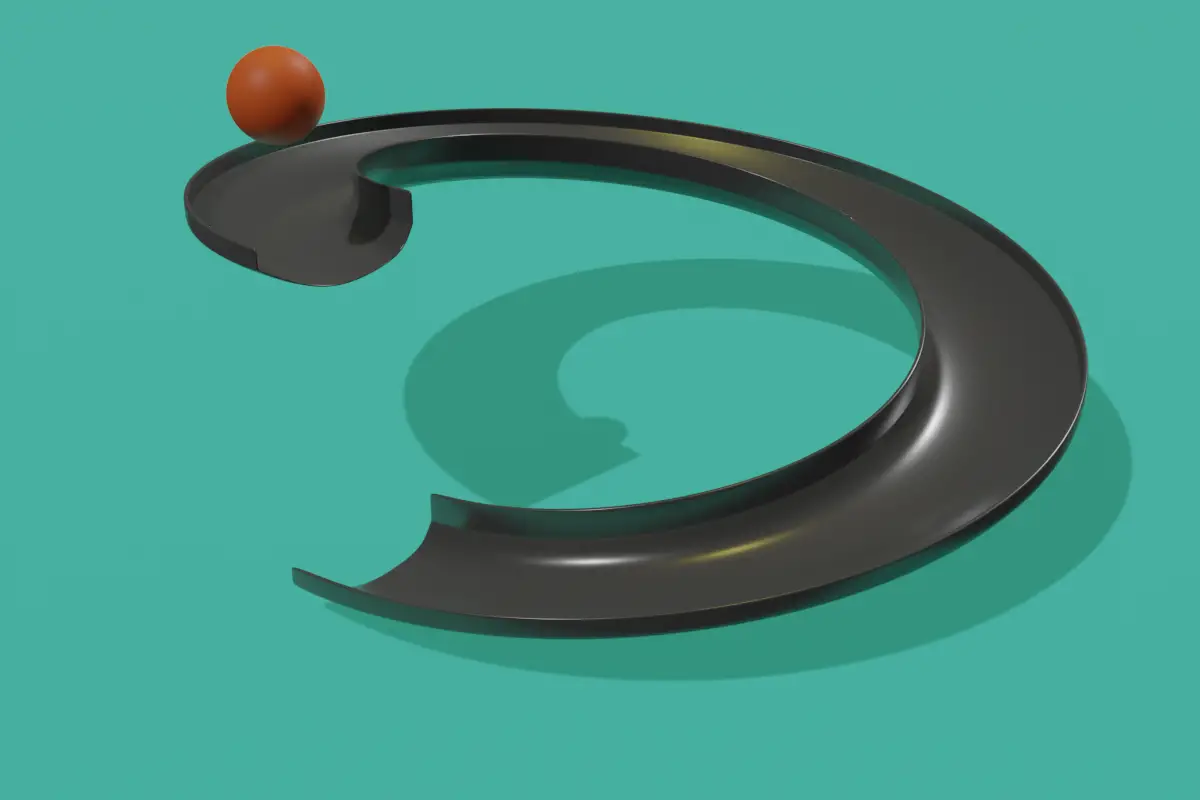In this tutorial, we are going to make a ball that will roll down a slide. We will model the slide using the screw modifier. Then, we will use rigid body physics that will make the ball slide using gravity. Blender version 2.91 used.
Modeling the Slide
Open Blender with default scene, delete the cube by pressing Delete key.
Add a plane by clicking Add > Mesh > Plane.
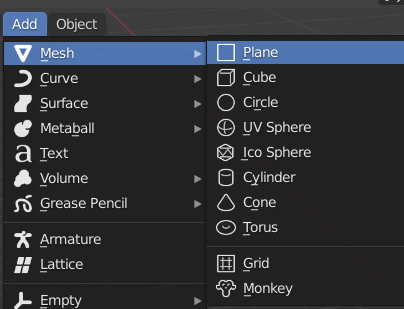
Select the plane and go to Edit Mode by clicking drop down menu on the top left or press Tab key.
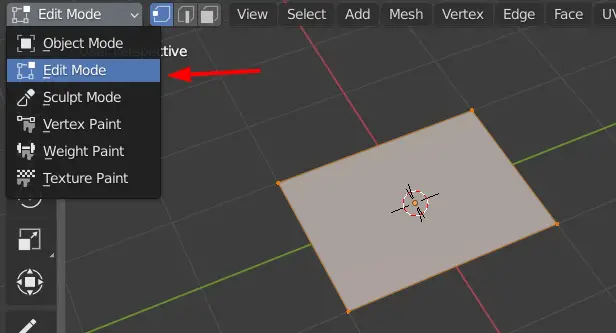
Add Screw Modifier
Now go to Modifier properties on the left side and click Add Modifier. Add a Screw modifier.
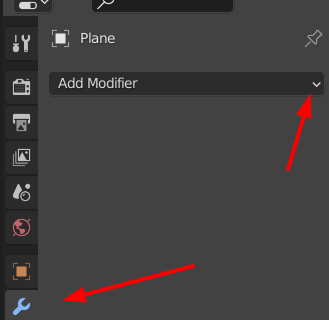
Screw modifier makes a helix type geometry using the profile of the object. We make the profile in the Edit mode.
In the Screw modifier settings, we can change height by changing the Screw parameter.
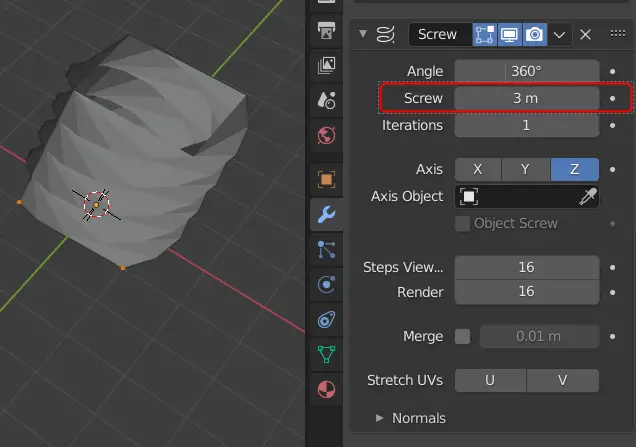
Making profile for Screw modifier
The geometry is formed around the center of the object. We will move the geometry using the Move tool.
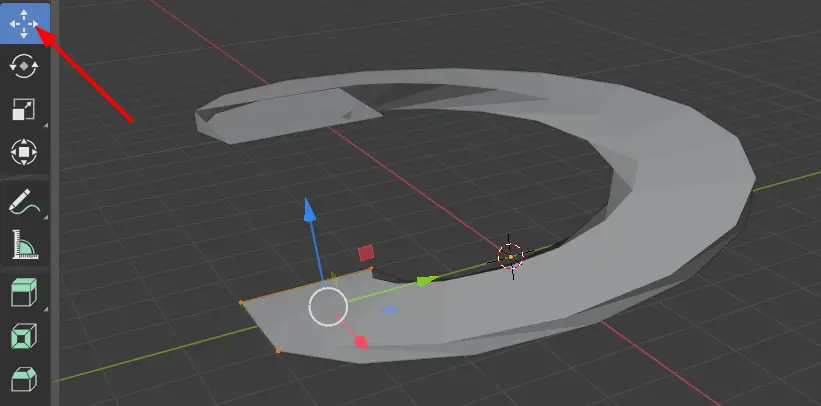
Now as the object is moved we see that how the shape of the object changes.
We have a plane that is acting as the profile object. But in this case, we want a line to act as a profile. We will merge the vertices.
In the Edit mode, press A key to select all the vertices. Press M key, Merge menu will open select At Center.
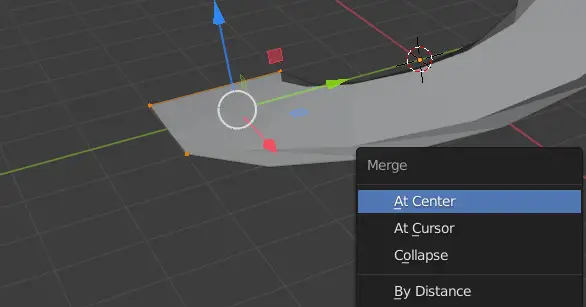
Now all of the vertices have been merged into one vertex in the center.
Select the one vertex and press E to Extrude, press Y key to move extruded vertex on the Y axis and finally press Enter key.
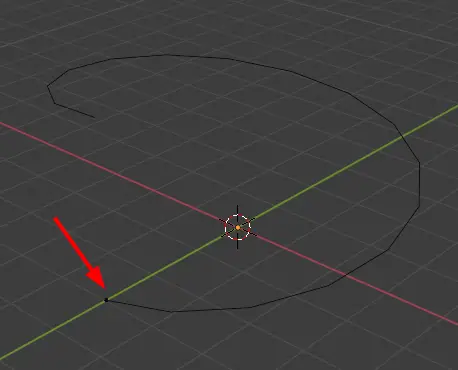
We see that a slide like geometry is formed.
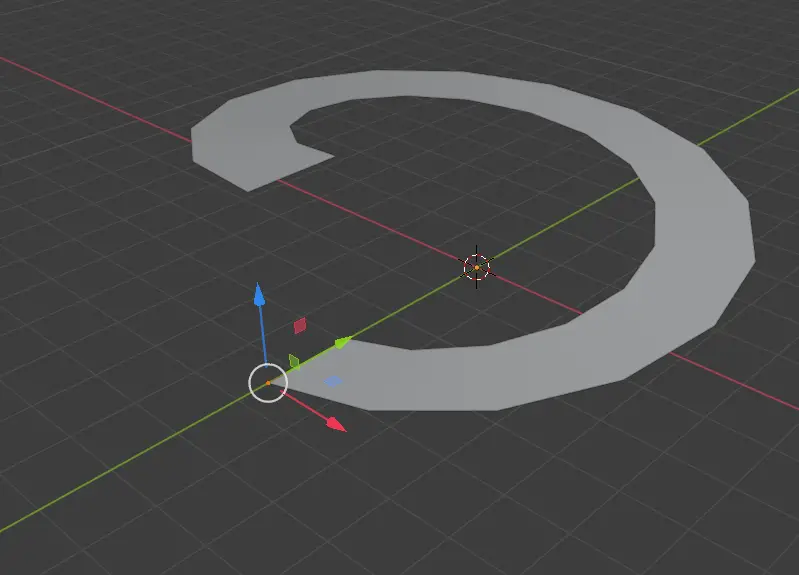
Now, go to side view, by clicking X axis on the Coordinate gizmo.
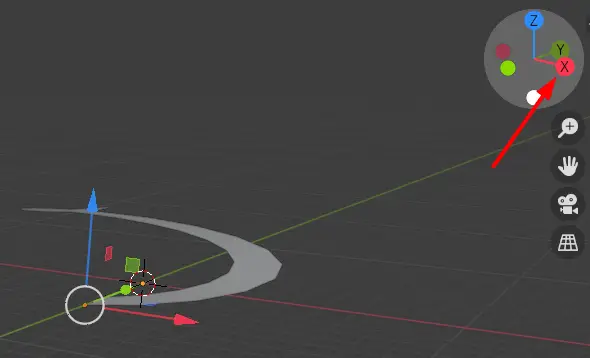
In the side view you may extrude more vertices and adjust the shape of the slide.
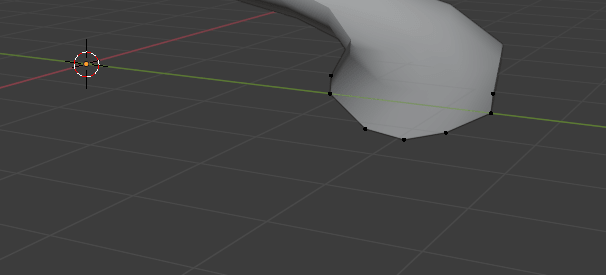
You can also use Move and Scale tool for the adjustment.