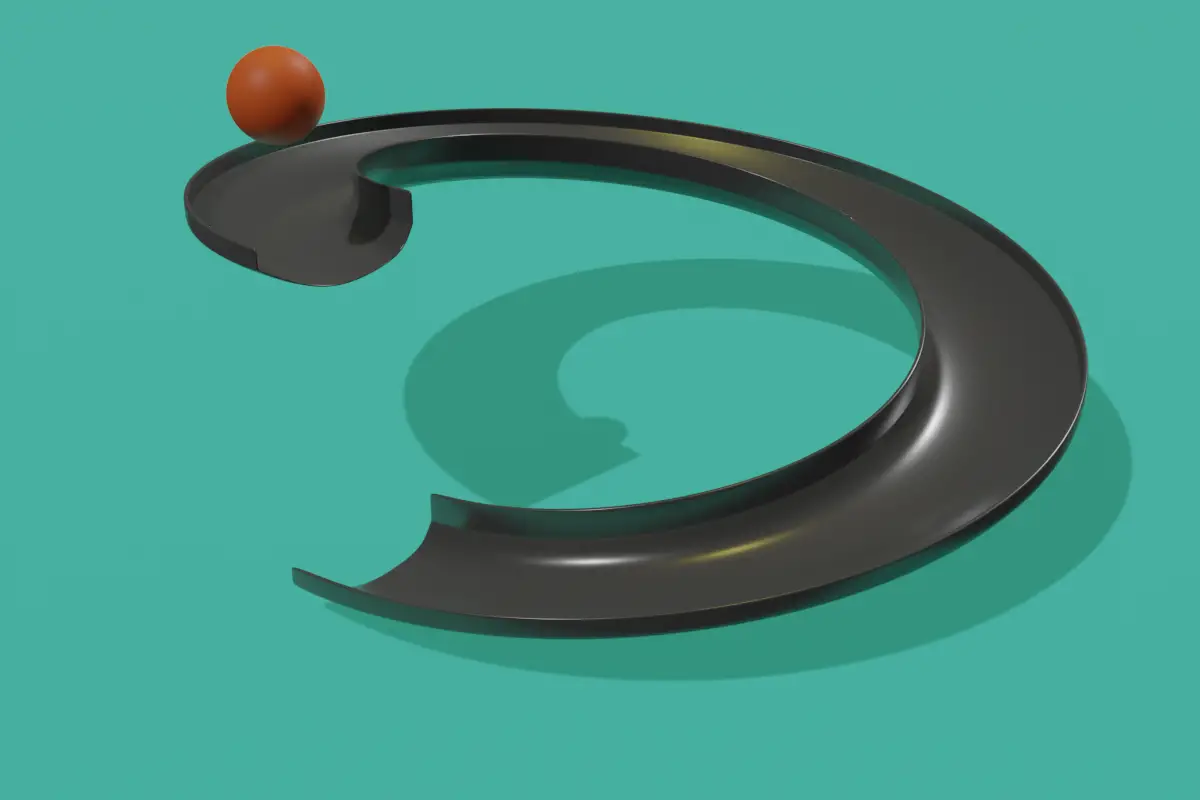Rigid Body World
We can adjust the speed of the simulation for the rigid bodies. Go to Scene properties, under Rigid Body World, change the Speed.
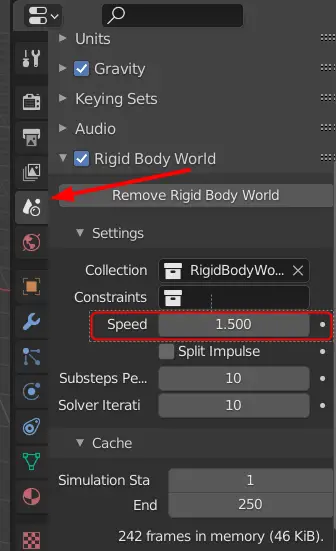
Note that it will only change the speed of the objects which have rigid bodies applied to them.
Baking rigid body
You can also change the End frame for the simulation of Rigid bodies. Click Bake to bake the simulation on the frames.
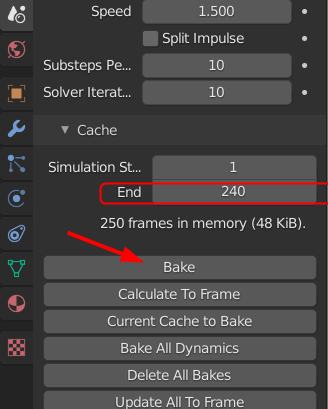
It is necessary to bake any physics simulation before rendering.
If you press Space key, you will see how the animation looks like in the viewport.
Applying material
Apply material to all the objects. You can apply materials by going to the Material properties.
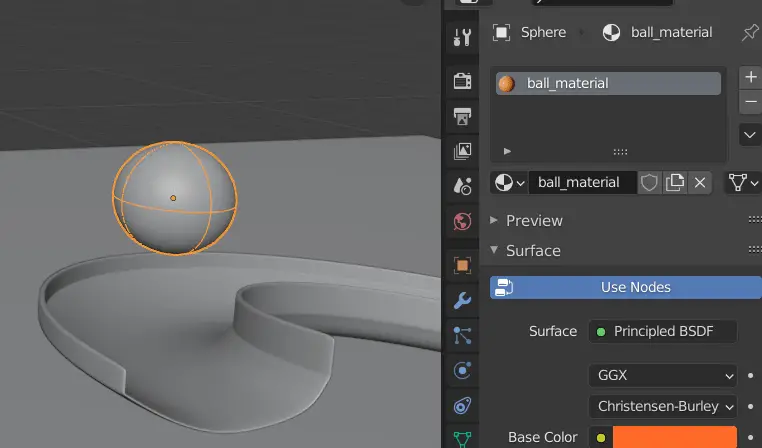
Add lights
Sun lights are recommended for this scene. Click Add > Light > Sun to add a Sun light.
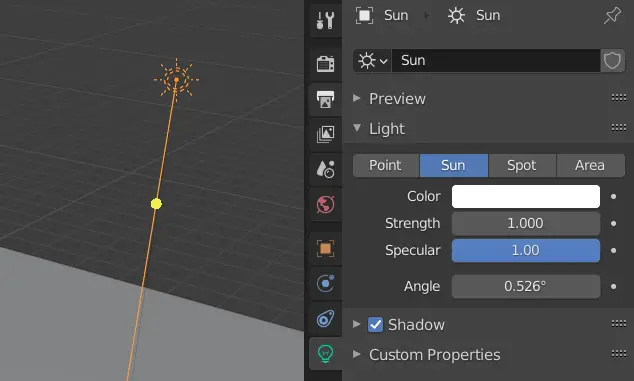
You may add multiple lights for a better looking scene.
You can adjust the viewport and position your camera by pressing Ctrl + Alt + Numpad 0.
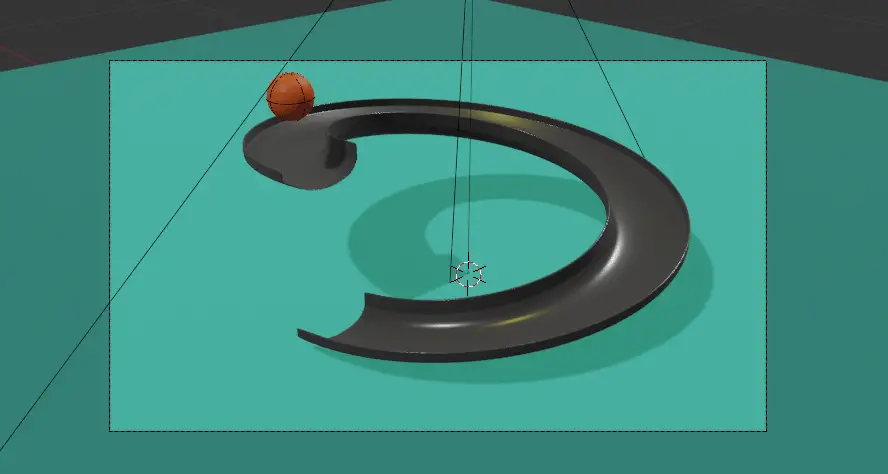
Rendering
To speed things up for our rendering, we can reduce the samples.
Go to Render properties, under Sampling, reduce Render sampling to 32 or below.
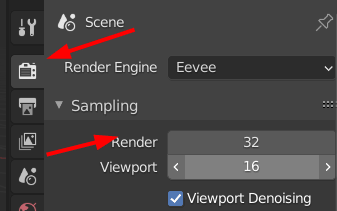
Rendering samples may be reduced to the point where it does not distort the rendered scene.
Go to Output properties and change the File Format to FFmpeg video.
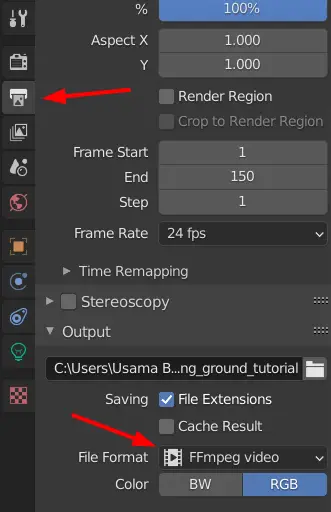
You can change the output folder.
Click Render > Render Animation to render the scene.
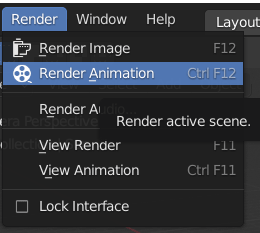
The final video will look similar to this.