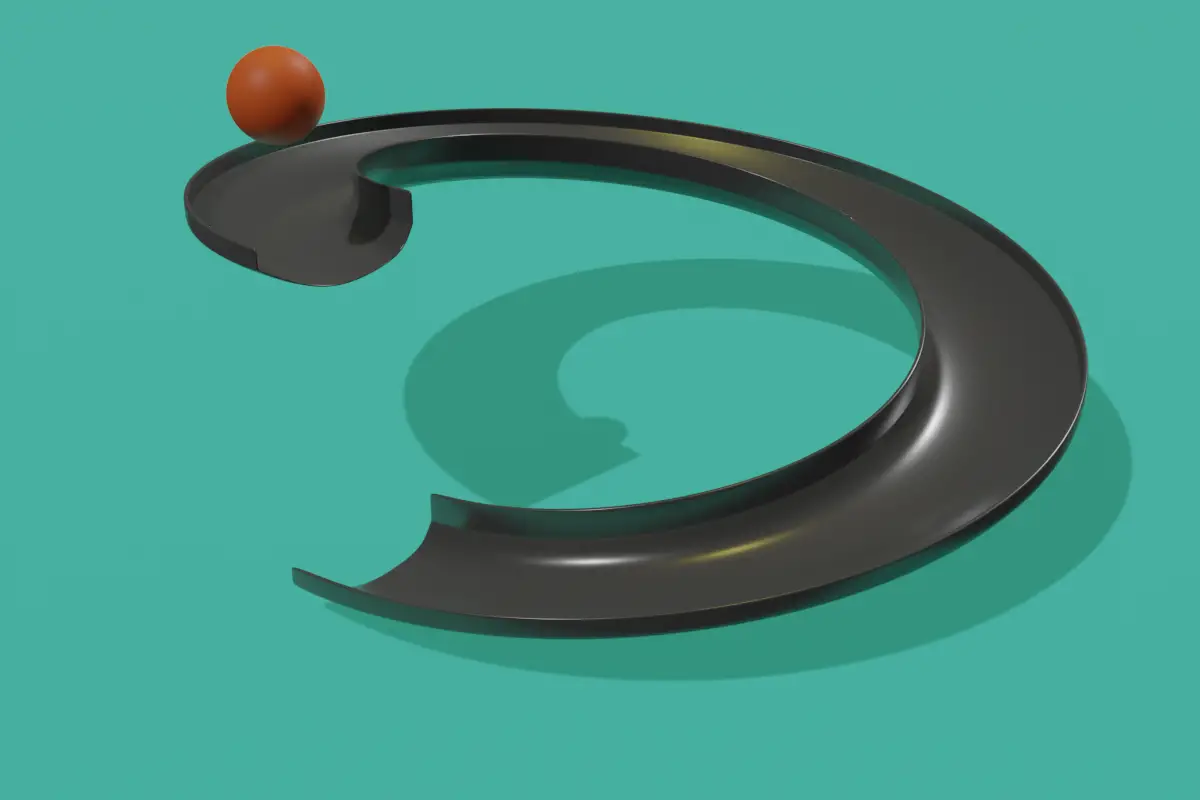Adding depth using Screw Modifier
We need to add thickness to the model. To do this, in the Modifier properties, click Add Modifier and add a Solidify Modifier.
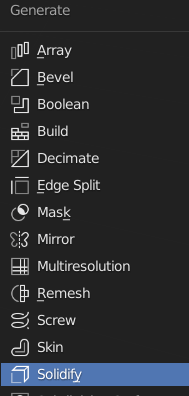
Solidify takes the mesh of any geometry and adds depth to it.
You can change the thickness to your liking.
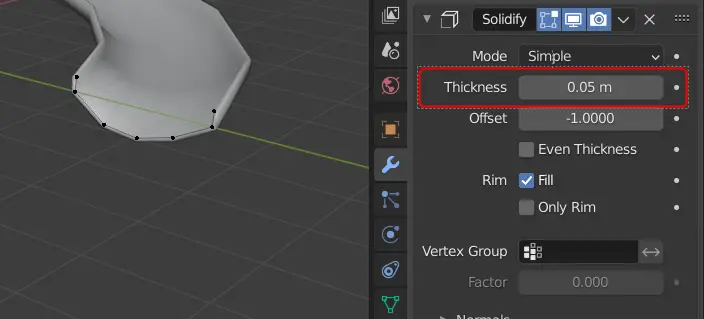
We need to smoothen our mesh. To do this, we add Subdivision Surface modifier.
Smoothening the mesh
In the Modifier properties, click Add Modifier > Subdivision Surface.
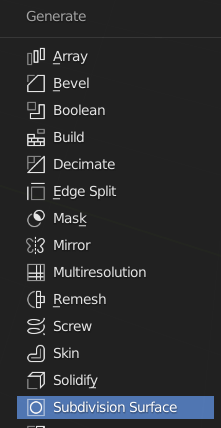
Subdivision surface converts the faces of the mesh into smaller meshes and smoothens it.
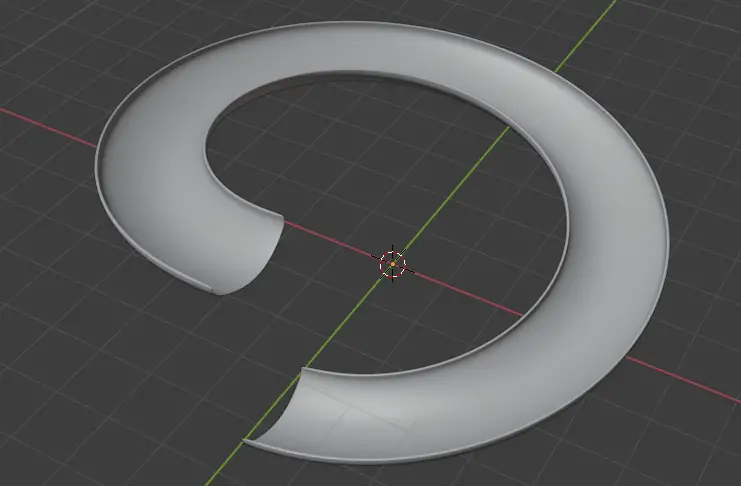
Adding Floor
We can add another plane to be the floor. Click Add > Mesh > Plane.
Make sure you are in Object Mode now, if not press Tab key to go to Object Mode.
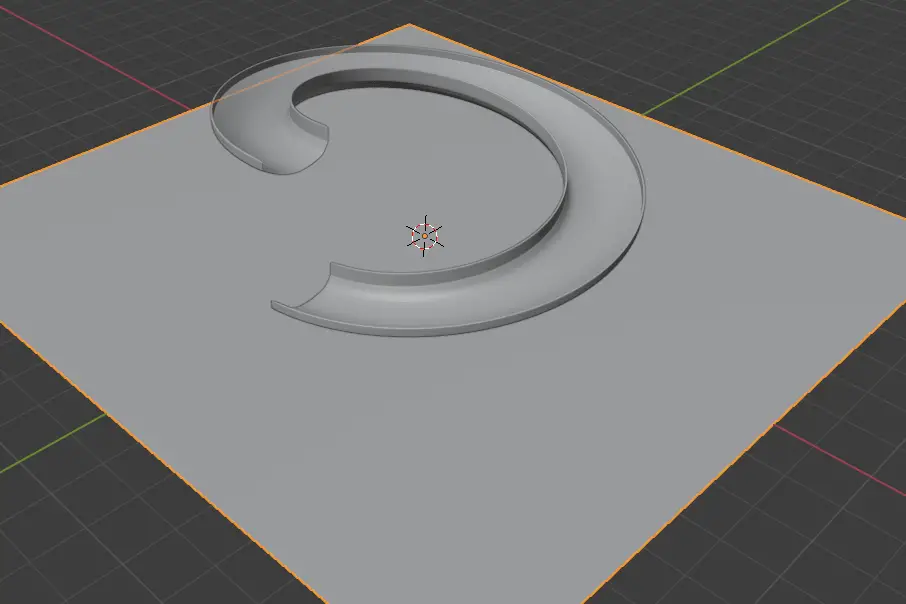
We also need a ball that will roll down the slide.
Adding Ball
Click Add > Mesh > UV Sphere.
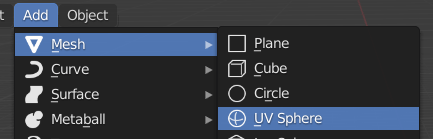
Place the ball on the starting point of slide from where it will roll down. You can move the ball using Move tool.
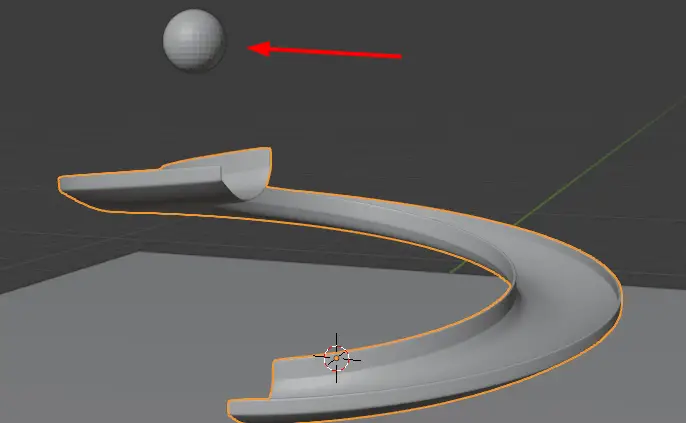
Select the ball and add a Subdivision Surface Modifier.
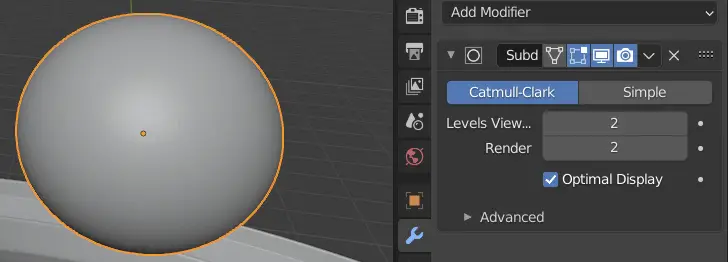
We have modeled all the necessary objects, we need to apply physics.
Add Rigid Bodies
Select the Ball, go to Physics properties, add a Rigid Body. Type should be Active. This allows the object to be moved.
Under Collisions, change the Shape to Sphere.
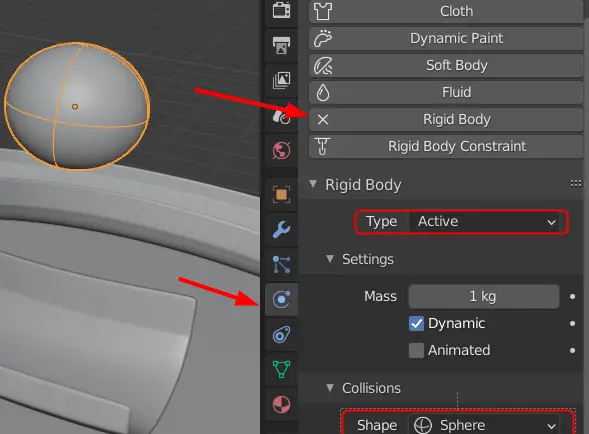
Now, select the slide, and Apply the screw modifier.
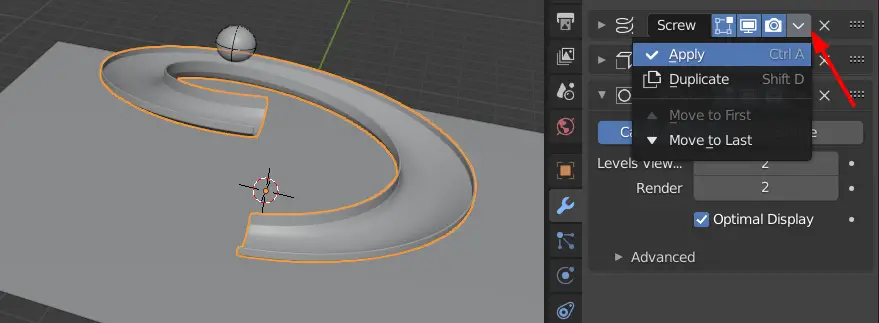
If we add Rigid body to the slide without apply solidify modifier, the animation will not run properly.
Select the slide, go to Physics properties and add a Rigid Body. Change the type to Passive and Shape to Mesh.
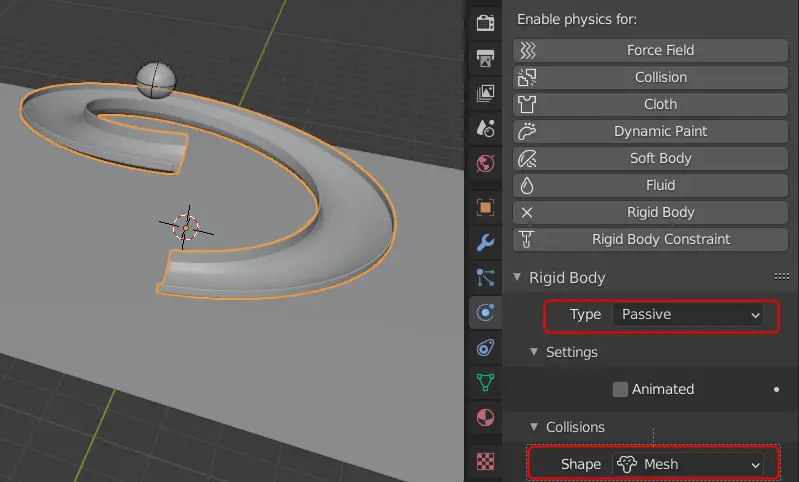
A passive rigid body remains static. Slide does not have a basic shape, so we change the Shape under Collisions tab to Mesh.
Now, select the plane below the slide, add a rigid body and change its type to passive. Similar to the slide, change the shape to Mesh.