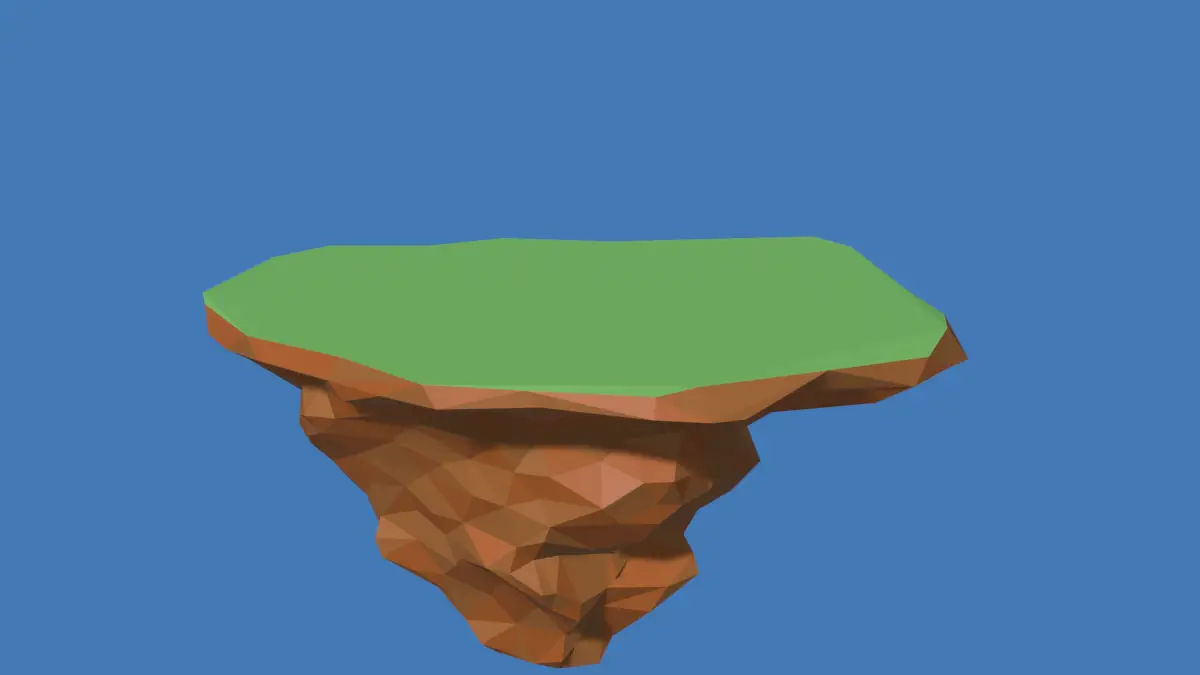In this tutorial, we will texture a Low Poly Island, we will learn, how can we texture a low poly with different Color on each face using Texture Coordinate. Blender 3.4 is used.
Time-lapse video of the TUTORIAL SERIES:
This is the second part of the tutorial series:
- Make a Low Poly Island.
- Adding Multi Color texture on Each face, on Low Poly Island.
- Make Low Poly Mountains.
- Make Low Poly Trees and Low Poly Clouds.
- Setting up Lighting and Environment for Low Poly Scene.
Now, we want to texture the island, we want to in such a way the whole island does not have the same color, rather we do this:
- Island should have two colors, a subtle but notable difference between two colors.
- One face will have one color. Different faces should have different colors.
Go to Shading tab. Change the color of the island in the Principled BSDF.
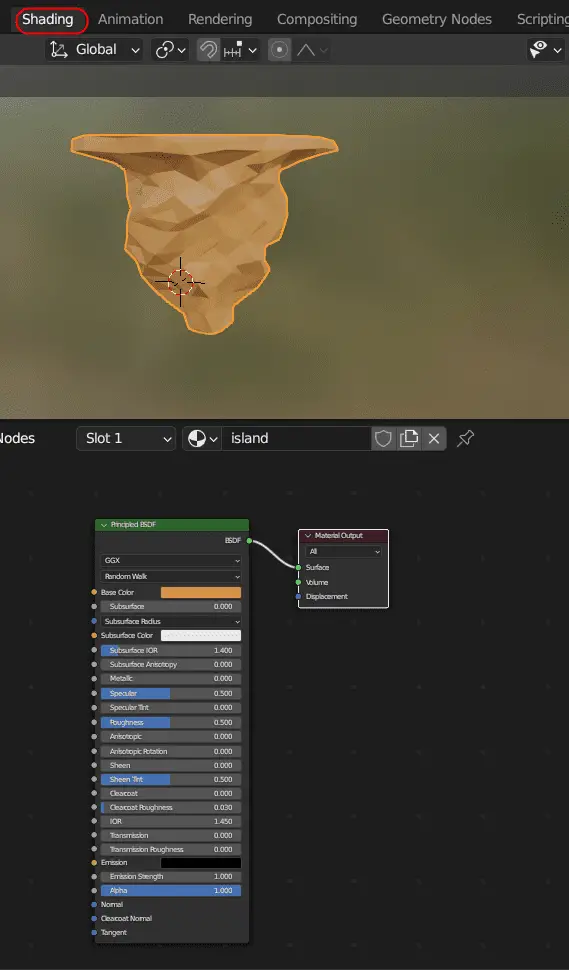
Add ColorRamp with Constant Interpolation
Add a ColorRamp by clicking Add > Converter > ColorRamp, and connect the Color output to the Base Color input of the Principled BSDF.
Change the interpolation from Linear to Constant, add two colors with subtle differences. The color of the material will be defined by this ColorRamp.
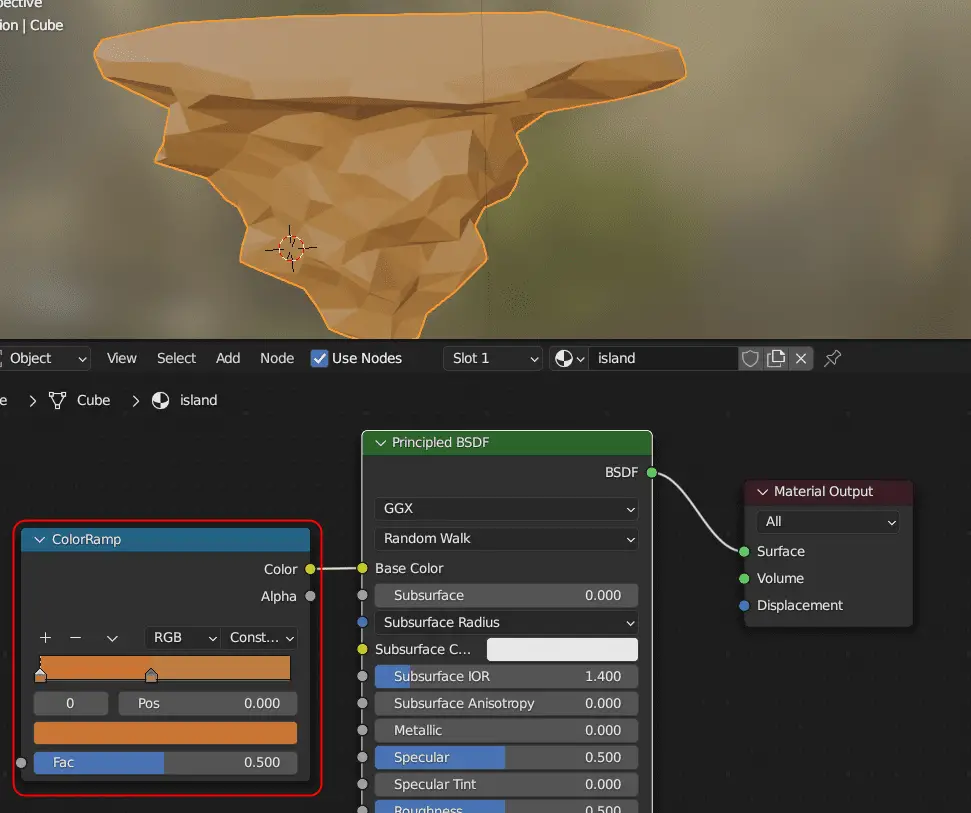
Add Voronoi Texture for the pattern.
We will need a pattern for adding colors, and we will use Voronoi Texture for this. Add Voronoi Texture by clicking Add > Texture > Voronoi Texture, connect Color to Fac of ColorRamp.
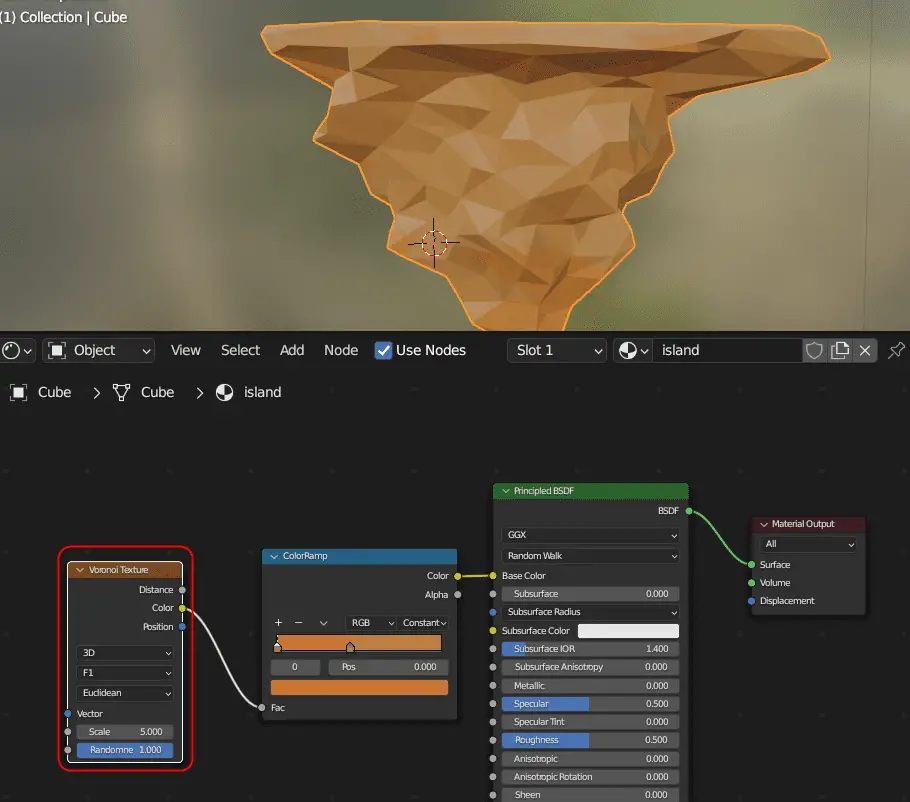
Voronoi texture will define the pattern by which the texture will be applied.
Next, add Texture Coordinate, this will define Vectors for our texture. In our case, we want the color to be applied on faces of the model, and two colors cannot be on the same face.
Texture Coordinate for Vector mapping of Normals
Click Add > Input > Texture Coordinate. Connect Normal to Vector input of Voronoic texture.
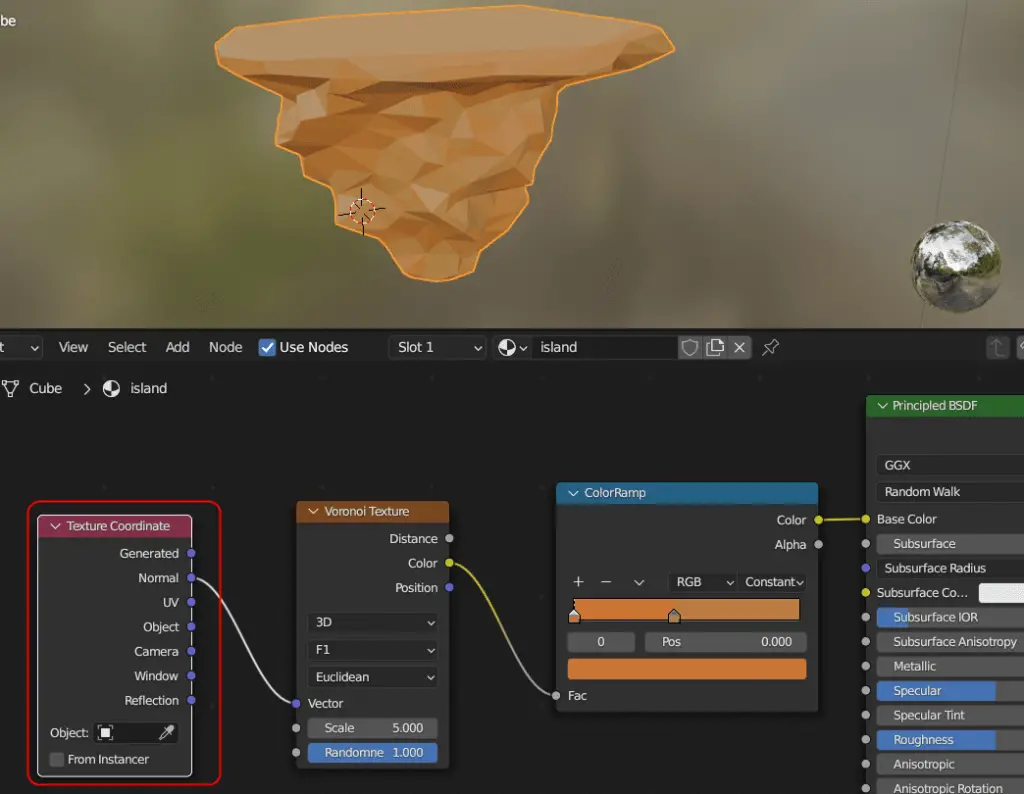
By adding Texture Coordinate, we have defined coordinates for texture, by connecting Normal to Vector, it means the material will be applied on the normals of the models or faces of the model.
This is the shading node setup.
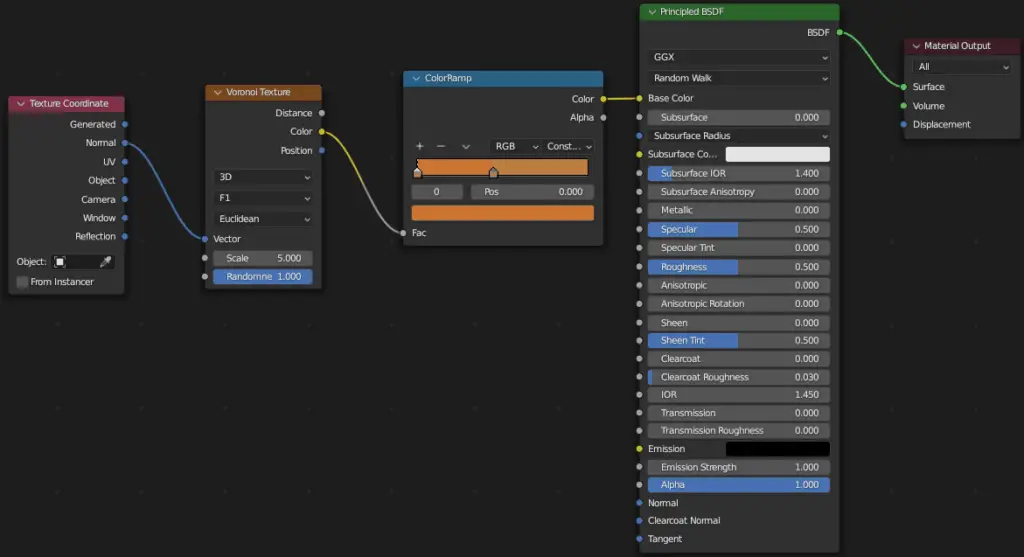
For the ground above, we choose a different material.
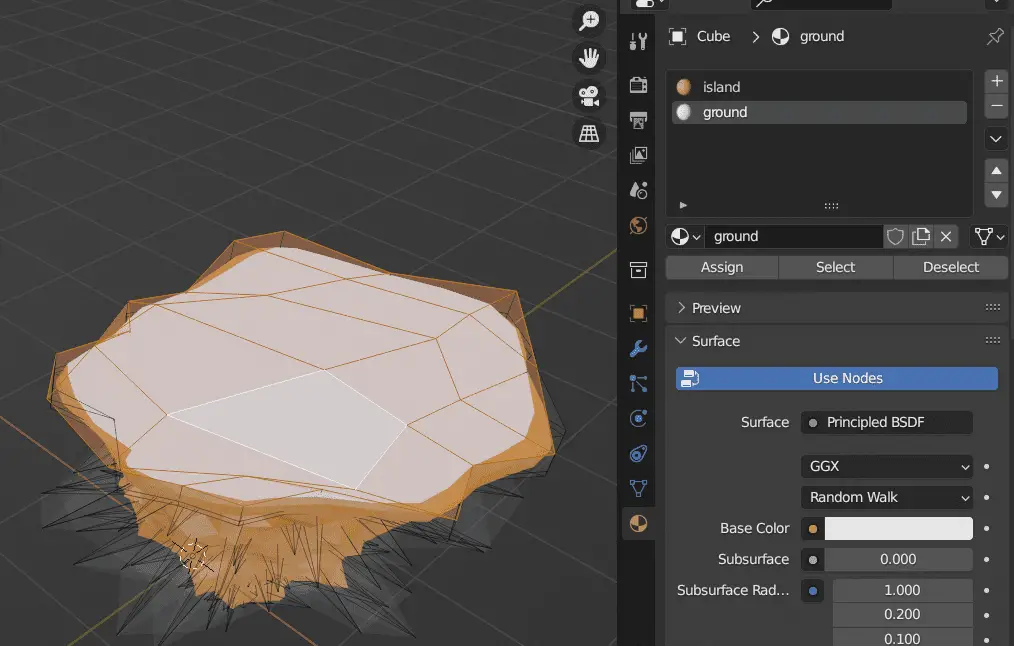
We apply a different color.
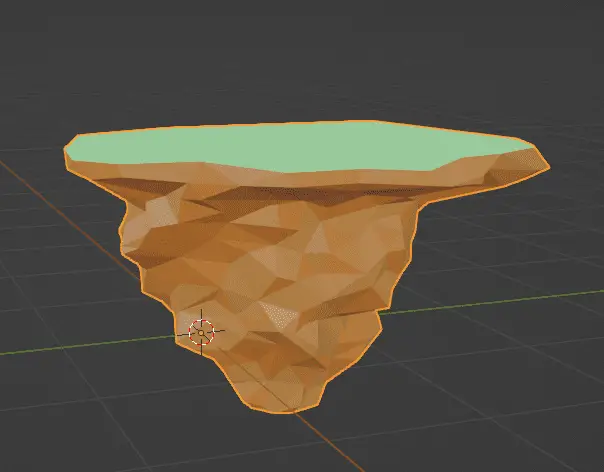
In the next part of the tutorial series: we will learn how to make Low Poly Mountains.