Making the mesh smooth
Increase the number of Steps and Render Viewport to 40.
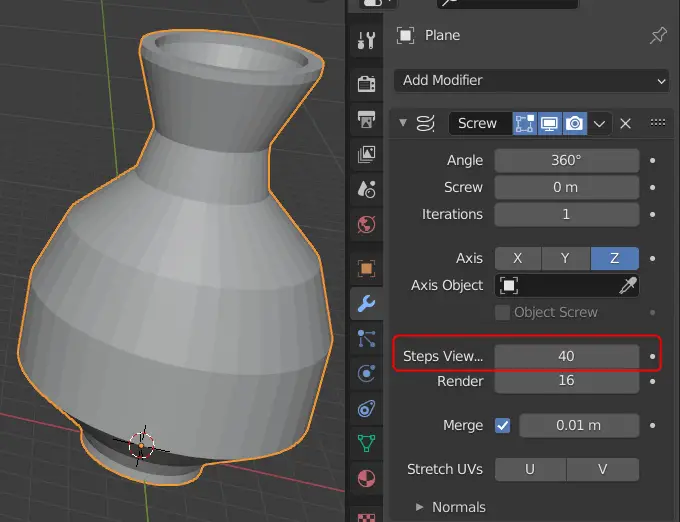
Click Add Modifier, and add a Subdivision Surface modifier.
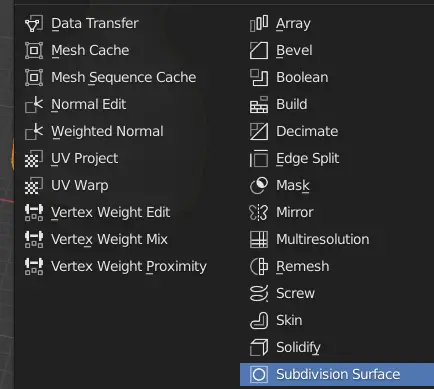
Levels Viewport should be 2.
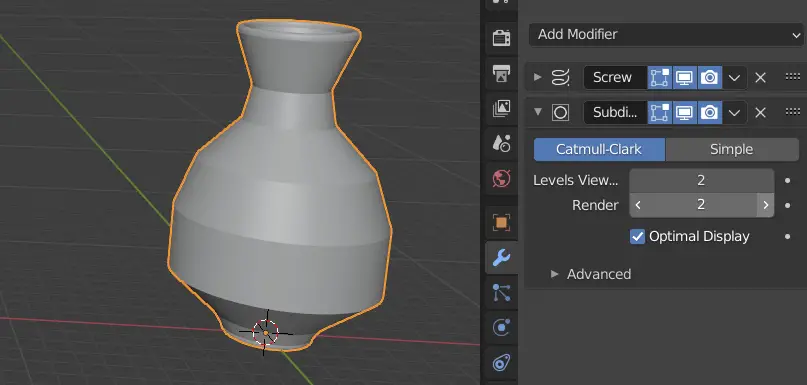
But there are still horizontal creases present. They are there due to horizontal edges in the mesh.
Turn on X-ray by pressing Alt+Z. Change the selection to Edge selection. by clicking Edge selection on the top left.
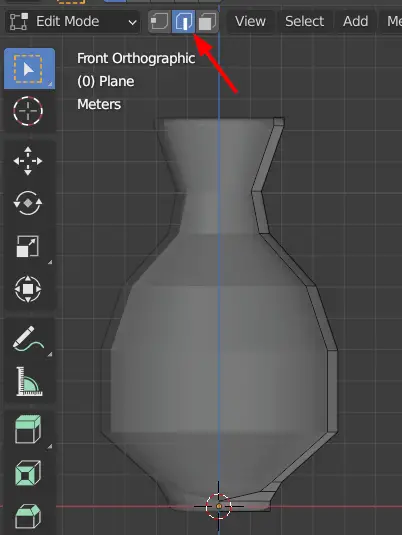
Select any horizontal edge and press Shift+G. Click ” Amount of Faces Around an Edge”. This will select similar edges
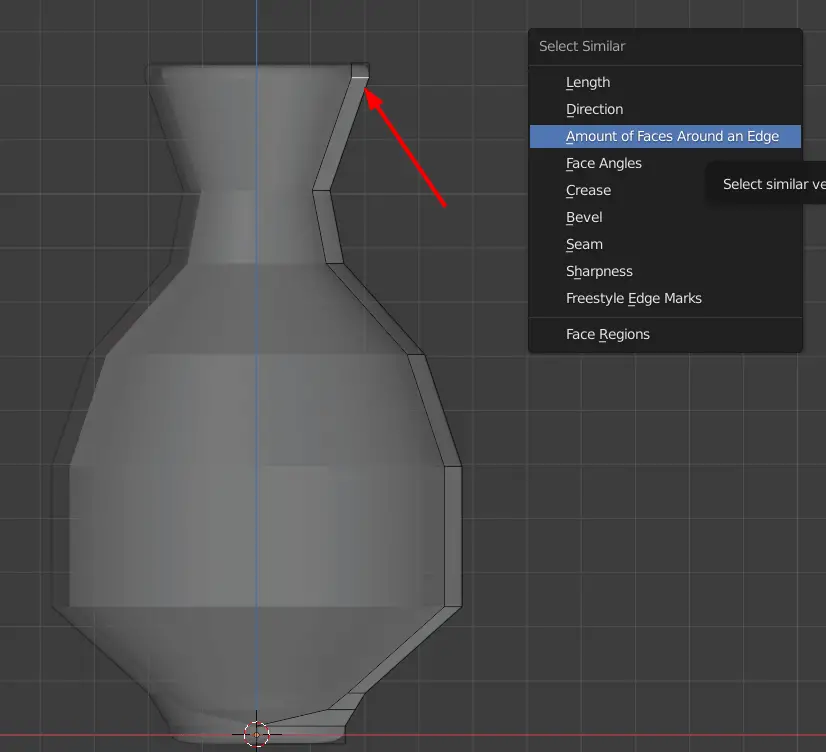
This will select all the edges that need to be deleted.
Press X key and then click Edges to delete them.
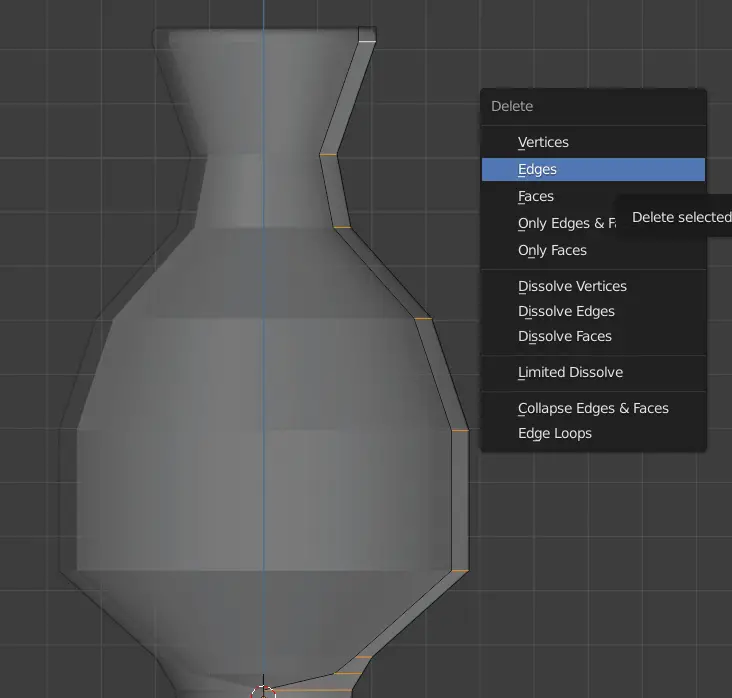
The mesh will now be much smoother.
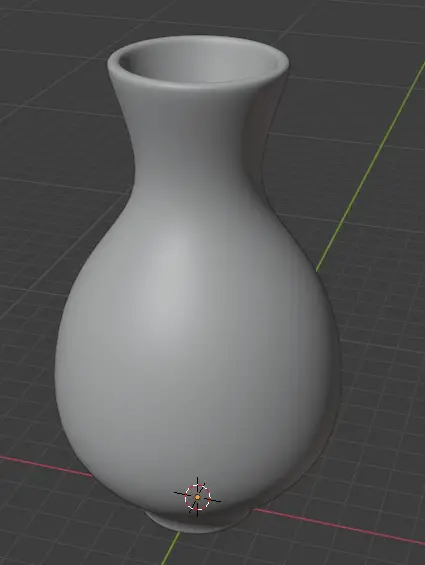
You may need to delete some extra edges manually.
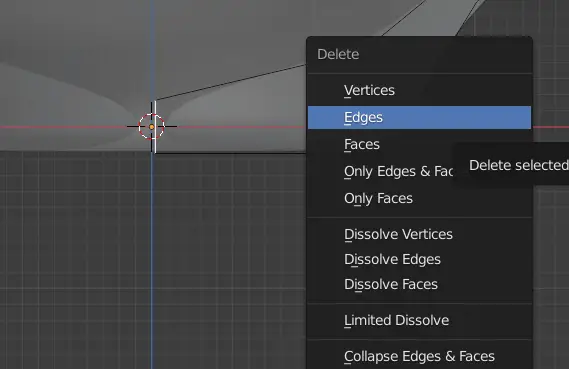
Add materials
Add some materials by going to material tab.
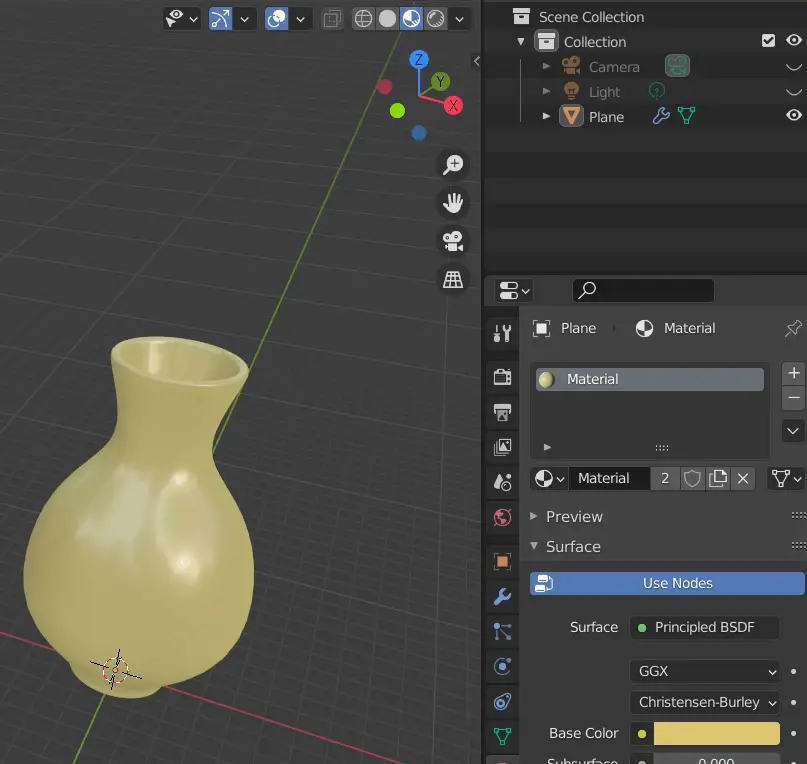
Add some lighting and a floor plane.
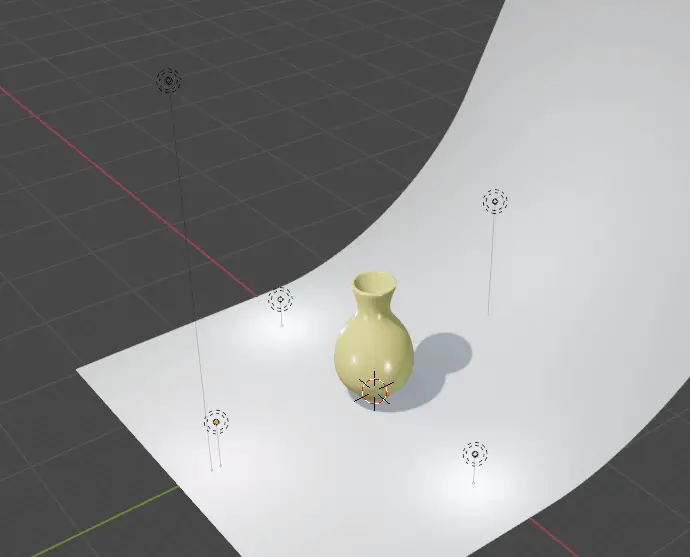
Final Render
The final render will look similar to this.


