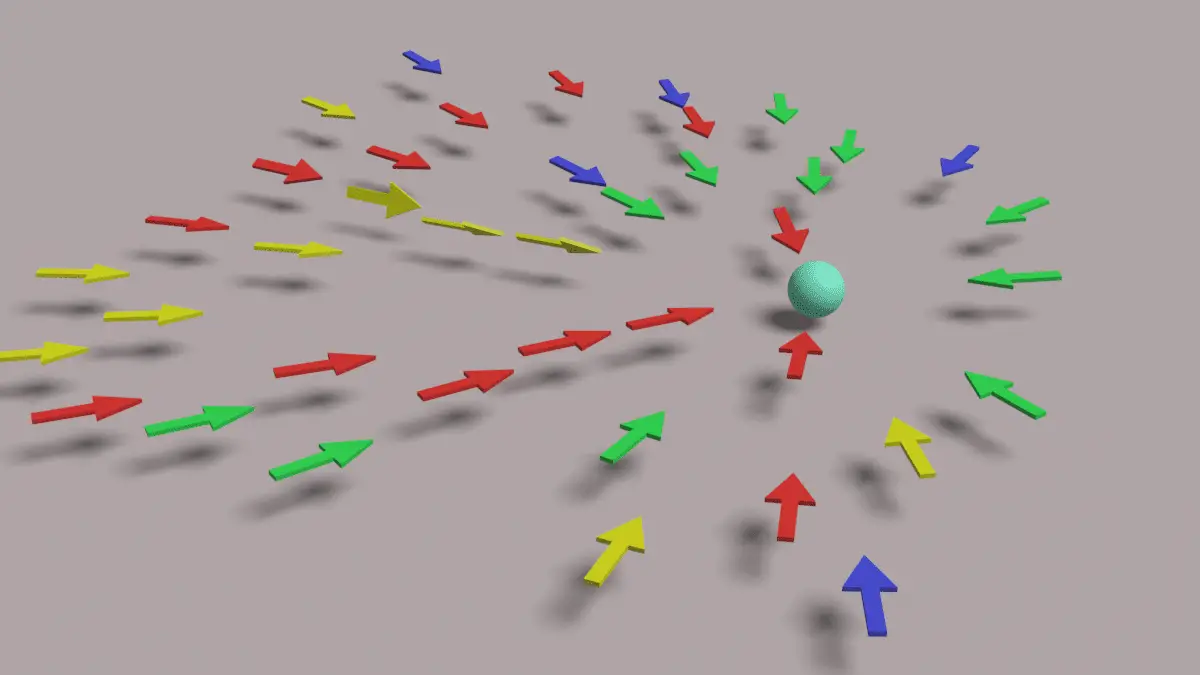In this tutorial, we will be fixing the orientation of the instances of the geometry nodes. Blender version 2.93 is used.
This tutorial is the continuation of the previous tutorial, in which we tracked the object using Geometry Nodes: Object Tracking using Geometry Nodes in Blender
As you can see, the orientation of the Instances is offset by 180 degrees.
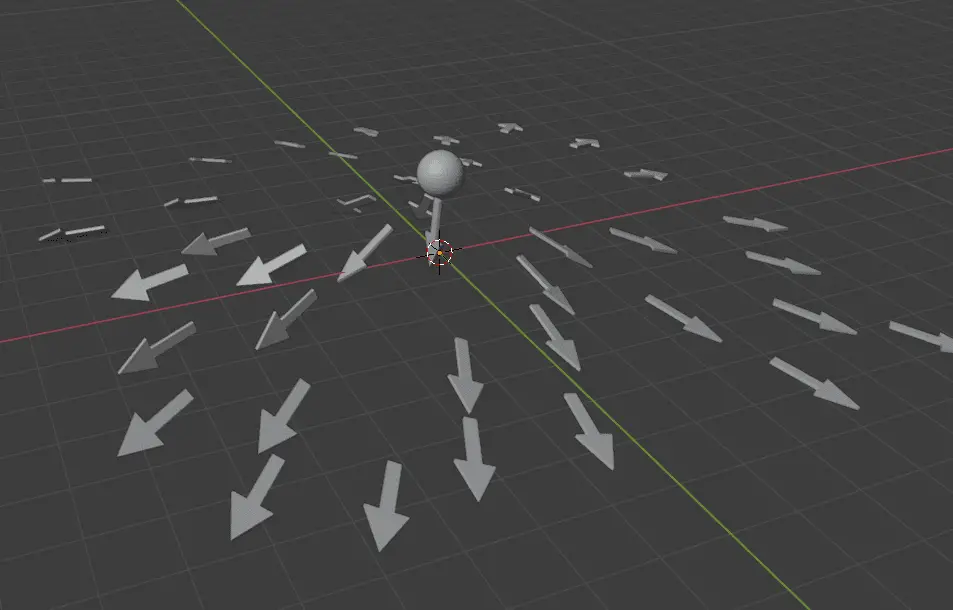
There are two methods which we may use to fix the Rotation of the instances of Geometry Nodes.
- Changing the Orientation of the original objects
- Using Geometry Nodes
Method 1 : Changing the Orientation of the original objects
Enable the collection, which contains the objects that are used for point scattering.
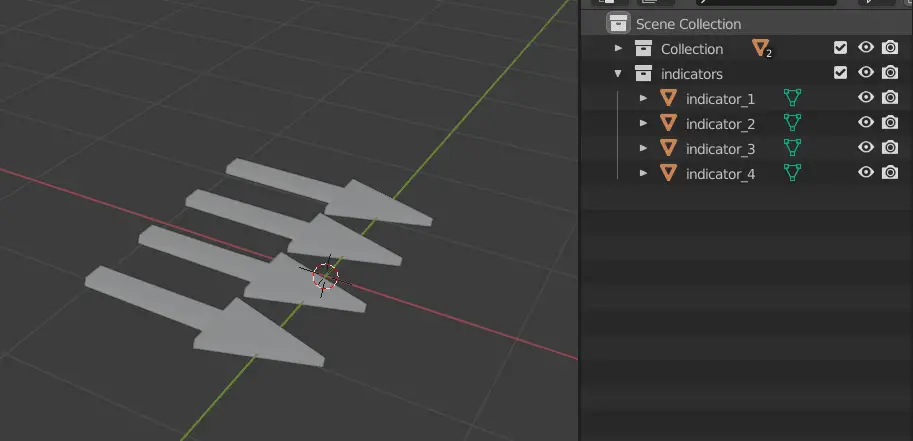
Select all of those objects and rotate them 180 degrees on the Z axis.
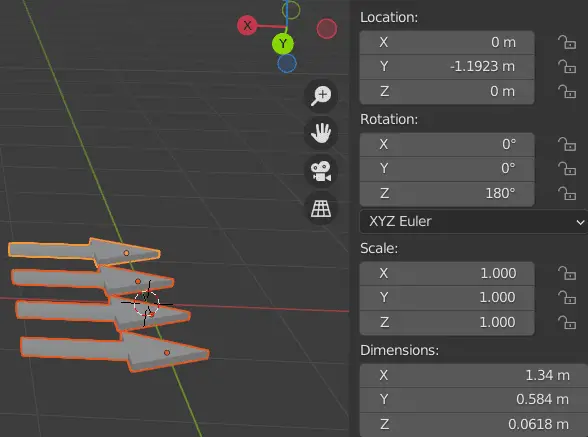
We will also need to apply the Rotation.
Select all the objects, press Ctrl+A and apply Rotation.
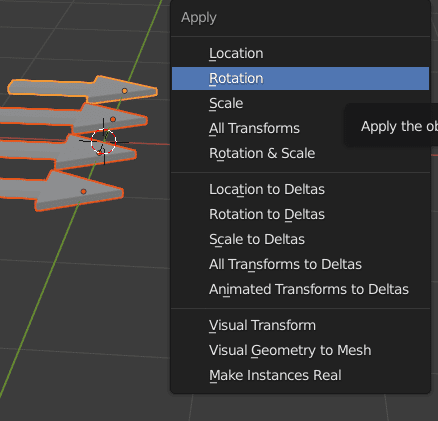
This will now fix the rotation.
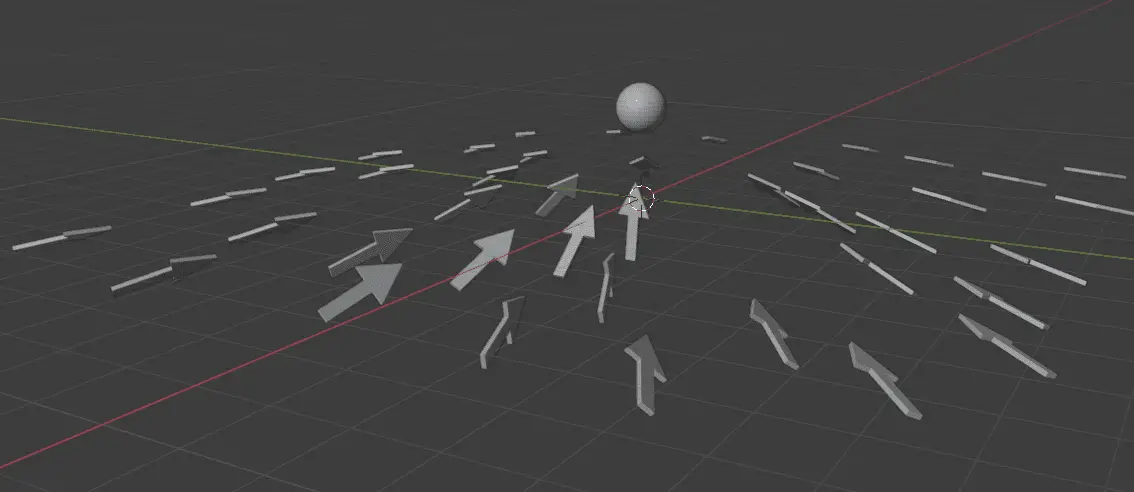
Method 2 : Using Geometry Nodes
In the Geometry Node Editor, add a Point Rotate node next to Align Rotation to Vector node.
Add Point Rotate
Click Add > Point > Point Rotate to add the node. This node can modify the rotation of every point.
Select the Rotation type to Axis Angle, and Space to Point, so that every point in rotated in local space according to the Rotation attribute.
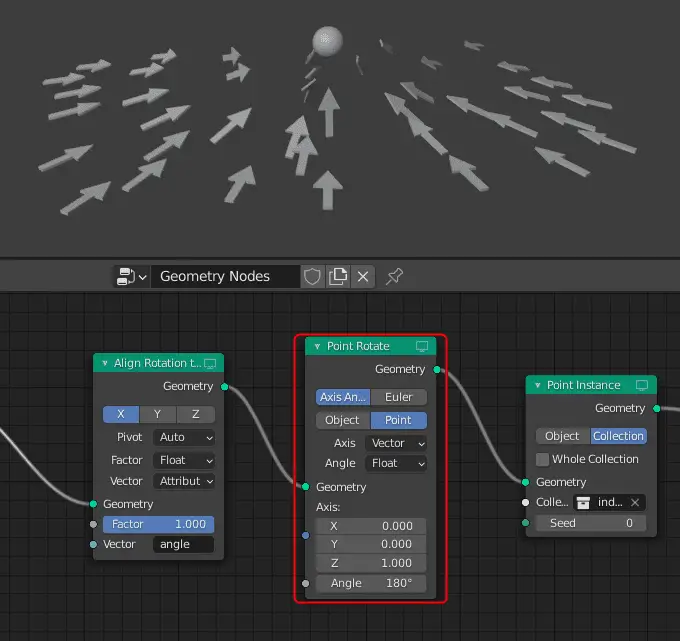
The Axis Angle determines the axis along which the point will rotate.
This is the final Geometry Nodes setup.
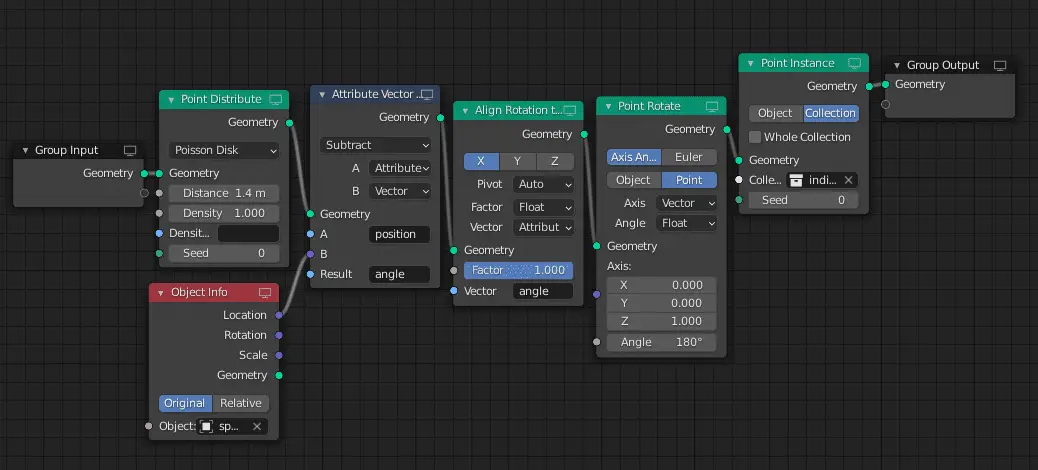
Link to previous tutorial: Object Tracking using Geometry Nodes in Blender