In this tutorial, we will learn how to use AND function in Microsoft Excel. AND function is a logical functions that checks if all the conditions in the arguments are true. MS Excel 2021 is used.
AND function returns the value True if all the logical conditions in the arguments are true.
For this tutorial, we will be using an example of a circuit that has two switches, and both the switches must have the value of 1, so that the result is true.
The value 1 of the switch indicates that the switch is on and the value 0 indicates that the switch is off.
We write the conditions or compare the values in the arguments of the function.
Syntax:
AND(condition 1,condition 2, ...)
We will be using the following data.
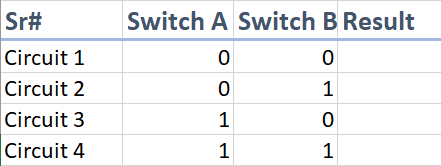
Select the cell, where you want the function and click Insert function button on the left of Formula bar.
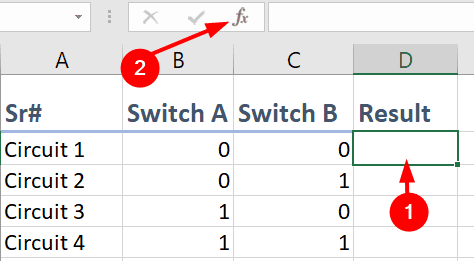
Insert Function dialog box will appear, change the category to Logical and select AND function. Then, select OK.
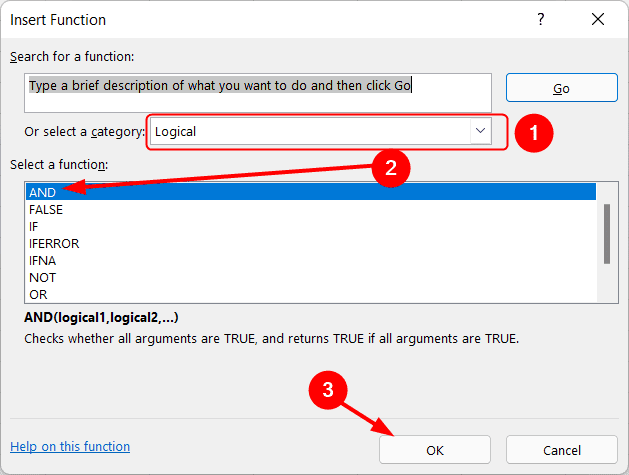
Now, we can enter Logical conditions, in this tutorial, since we only have two switches, we will use only two Logical conditions.
Both switches should have a value of 1, for the value to be True.
With the Function Arguments dialog box open, select the cell to enter its position in the condition and then type = 1.
So, it becomes, B15 = 1. With B15 being the cell position. Same goes for the second logical condition. Finally, select OK.
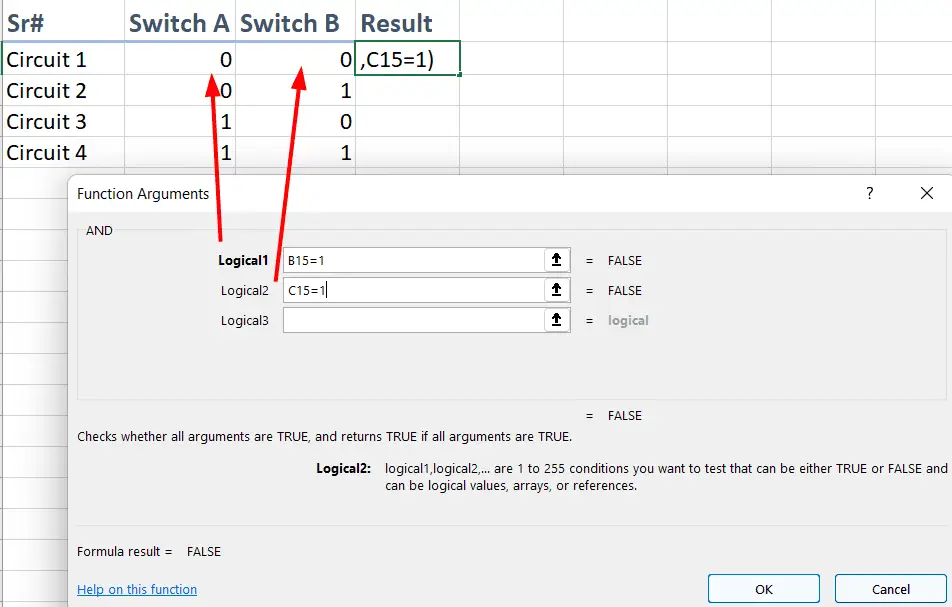
To apply the AND function on the other cells of the column. Select the cell with the function, select and hold its bottom right corner and drag it along the column to apply the same formula to the other cells.
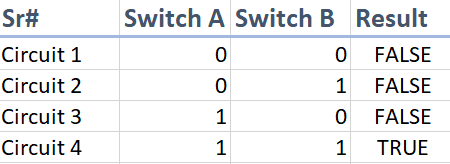
AND function is also used with the IF function. Check the tutorial on how to use AND function and IF function.
